SmartGuard Settings
Using the SmartGuard Settings , you can automate snapshots creation. You can find detailed information on snapshots and how to work with them in the Working with snapshots chapter .
To edit these settings, perform the following:
- Open the Virtual Machine menu or Alt-click (Option-click) the Parallels icon in the Mac menu bar (in the Crystal view mode).
- Click Configure .
- In the Virtual Machine Configuration window, click Options , and select these settings name in the sidebar.
Note: When your virtual machine is paused, snapshot can be created neither manually nor automatically.
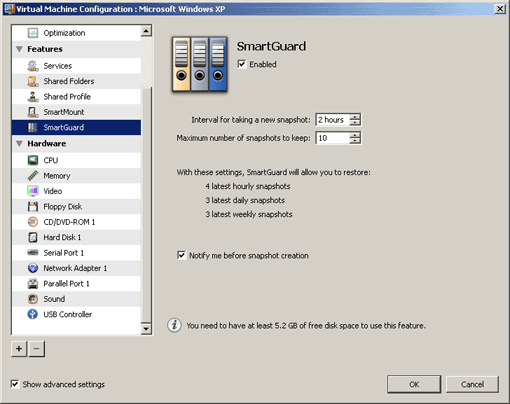
To enable the SmartGuard functionality, select the Enabled option at the top of the SmartGuard pane.
Note: The SmartGuard feature is available only when the Undo Disks feature is disabled and if the virtual machine is not runnning in Safe Mode .
If you want to know when it is time to make the next snapshot and to be able to reject the snapshot creation, enable the Notify me before snapshot creation option.
Setting the Time Interval
Set how often snapshots should be made in the Interval for taking a new snapshot field. You can set from one hour to 48 hours.
If the time interval is less than 24 hours, SmartGuard will allow you to restore the latest hourly, daily and weekly snapshot. If the time interval is more than 24 hours, you will be able to restore the latest daily, weekly and monthly snapshot.
To manage the snapshots and restore any of them, use Snapshot Manager .
Restricting the Snapshots Number
Use the Maximum number of snapshots to keep field to set the maximum number of snapshots that can be stored on the host computer. The maximum available value is 100 snapshots. As soon as Snapshots Manager reaches the limit for snapshots and needs to make a new one over the limit, it deletes the oldest snapshot.
|
|
 Feedback
Feedback
|