Deleting a Virtual Machine
You can delete a virtual machine using the Delete Virtual Machine wizard or by deleting its file manually.
The Delete Virtual Machine wizard removes the following virtual machine files by default:
- configuration file
- virtual hard disk file(s)
- snapshots
- floppy disk image file(s), if any
- output files of serial and parallel ports, if any
- folder where this virtual machine files are stored
The wizard can delete an open virtual machine that is not running. If it is running, the Remove command in the context menu is disabled.
To delete a virtual machine:
- Open the virtual machine that you want to delete.
- Right-click the virtual machine name in the virtual machines list and select Remove in the context menu. The Delete Virtual Machine Wizard introductory window appears. If you do not want it to appear in future, select Always skip introduction. Click Next .
-
In the
Delete Options
window, select
Delete
and click
Next
.
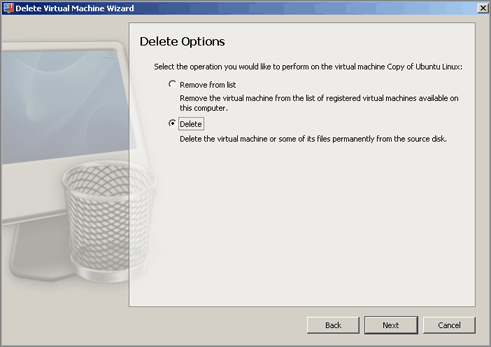
-
The wizard finds all files related to the virtual machine and displays the list of them in the
Files Selection
dialog. The configuration file, virtual hard disk, output files of serial and parallel ports, and the home folder are pre-selected for deleting. However, the
.isoimage is not selected by default, because it can be used by other virtual machines. If you want to delete it too, select it in the list.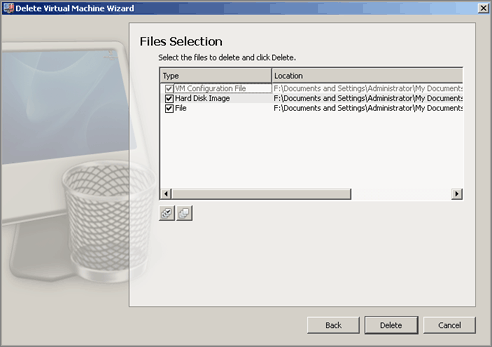
Note: Make sure you are not going to delete the virtual hard disk that is also used by other virtual machines.
If you want to select all items in the list of files related to the virtual machine at a time, click the Select All button
 displayed below the list.
displayed below the list.
If you want to clear all items in the list of files related to the virtual machine at a time, click the Clear All button
 displayed below the list.
displayed below the list.
Review the selection and click Delete .
-
The wizard removes the selected files from the hard disk of the host computer. If the operation was successful, the
Deletion Succeeded
window appears.
The virtual machine is considered as successfully deleted if all selected components or all selected components except the home folder (if it was chosen for deleting) have been removed. If the home folder contains any other files, the folder will not be deleted.
Click Done to close the assistant.
Deleting virtual machines manually
Though it is strongly recommended to use Delete Virtual Machine wizard for deleting your virtual machines, you may also delete virtual machines manually.
If you have virtual machines that are not registered in Parallels Workstation Extreme but their files are stored on your physical computer, you can permanently delete the unnecessary virtual machines by deleting their files. The virtual machine files (PVM files) are stored in the following folder by default:
C:\Documents and Settings\<Username>\My Documents\Parallels\
. Each virtual machine is represented by a single PVM file.
Warning! Before deleting the virtual machine manually, make sure that this virtual machine is not registered in Parallels Workstation Extreme and none of its files (like virtual hard disks) are used by other virtual machines.
|
|
 Feedback
Feedback
|