Serial Port Settings
In the Serial Port pane, you can configure the virtual machine serial port settings.
Using serial ports, you can establish a connection between
- the virtual machine and the host computer devices (using a real port) or
- between two virtual machines located on the same host computer (using a socket).
If you want to connect your virtual machine to the host computer device, you should create a serial port emulated by a real port. The Serial Port list comprises the devices on the host computer that are available for connection. The connected device, being used in any virtual machine, cannot be used by the host computer. To be able to use it in the host computer, you should first disconnect it from the virtual machine. To do that, use the virtual machine status bar .
If you want to connect two virtual machines with each other, you need to create a serial port emulated by a socket in each virtual machine. The names of the serial ports should be identical. The connection between the virtual machines via serial ports is bidirectional. It means that the working modes of the sockets set during the port creation can be changed later in the Serial Port pane.
If you need to log the performance activity of your virtual machine or to record the data from it and use this information later on, you can connect your virtual machine serial port to an output file on the physical server. You will be able to view and analyze the activity history of the virtual machine any time you need it by exploring this file.
You can add a new serial port to your virtual machine using Add Hardware Assistant. For the instruction on how to create serial ports, refer to Adding and Removing Devices .
Note : You can connect up to four serial ports to a virtual machine.
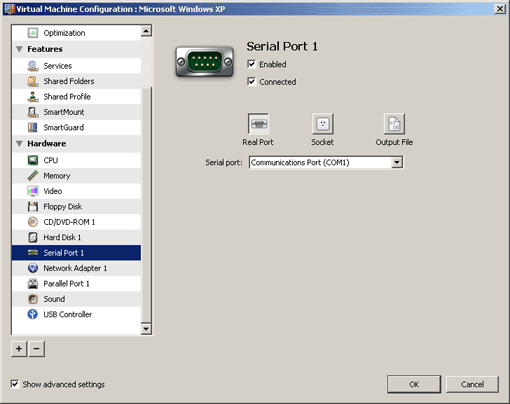
Enabled . Select this option if you want to enable this serial port in the virtual machine. To temporarily disable the serial port without deleting it from the virtual machine configuration, clear this option.
Note : The Enabled option can be selected or cleared only when the virtual machine is stopped.
Connected. Select this option if you want the virtual machine to start up with the serial port connected.
Serial ports can be emulated by the following devices:
- Real Port . Select this option to connect the virtual machine serial port to one of the existing serial ports on the host computer. In this case, you will need to choose the appropriate port on the host computer in the Serial port list.
-
Socket
. Select this option to connect two virtual machines through the sockets. When connecting the virtual machine to a socket, you can use the default path to the socket or type a new one in the
Socket
field. You can also configure the role the virtual machine will play in the connection by selecting the necessary role in the
Mode
list. Selecting
Server
enables you to use this virtual machine to direct the other one. Selecting
Client
enables you to direct this virtual machine from the other one.
Note: If you change the socket mode of the first virtual machine, make sure that the socket mode of the second virtual machine is also modified.
- Output File . Select this option to connect the virtual machine serial port to an output file. You can accept the default path or type your own one in the File field. You can also use the Choose button to locate the necessary file.
|
|
 Feedback
Feedback
|