Installing Parallels Workstation Extreme in Windows
Before installing Parallels Workstation Extreme on a Windows computer, make sure that it complies with the system requirements .
Note: You must have administrator's rights to install Parallels Workstation Extreme in a Windows operating system.
To install Parallels Workstation Extreme in Windows, you will need the Parallels Workstation Extreme setup file. The setup file is available:
- in the Parallels Workstation Extreme installation package that can be downloaded from the Parallels website
- on the Parallels Workstation Extreme installation disc included in the boxed version of Parallels Workstation Extreme
To install Parallels Workstation Extreme in Windows:
-
Locate the
ParallelsWorkstationExtremefile and open it.-4.0.xxxx.xxxxxx.exe -
Parallels Workstation Extreme will connect to the Parallels update server and check for available updates. If there is a newer version of Parallels Workstation Extreme available, you will be offered to install the most recent version of Parallels Workstation Extreme. If you do not want to install the most recent version, you may choose to install the version from the installation media.
- If you click Install existing version , Parallels Workstation Extreme will be installed from the installation media.
- If you click Download and install new version , the latest version of Parallels Workstation Extreme will be downloaded and installed on your computer.
If there are no updates available or your host computer is not connected to the Internet, Parallels Workstation Extreme will be installed from the current installation source.
- In the installation wizard Welcome window, click Next .
-
In the
License Agreement
window, read carefully the entire agreement. Select
I accept the terms in the license agreement
, and click
Next.
You may print the license agreement for your records using the Print button.
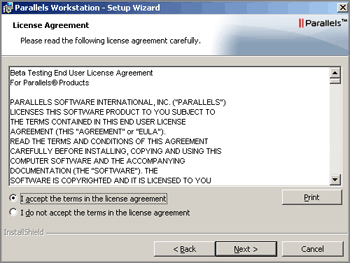
-
In the
Customer Experience Program
window, you can choose to participate in the program that will help us improve Parallels Workstation Extreme according to your experience. Read carefully the information about the program and decide whether you want to participate in it or not. Click
Next
when finished.
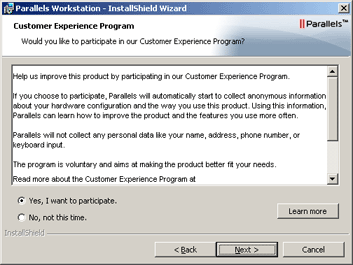
-
In the
Destination Folder
window, specify the folder where Parallels Workstation Extreme will be installed and click
Next
. If you do not want to install to the default folder, click the
Change
button to specify another one.
Note: Parallels Workstation Extreme must be installed on the boot volume.

- In the Ready to Install the Program window, click Install to start the Parallels Workstation Extreme installation or click Back to return to the previous steps.
- You can see the installation progress shown in the Installing Parallels Workstation Extreme window.
- When Parallels Workstation Extreme is installed, the Setup Wizard Completed window appears. Click Finish to exit the installer.
|
|
 Feedback
Feedback
|