Parallel Port Settings
On the Parallel Port pane of Virtual Machine Configuration, you can configure the virtual machine's parallel port settings. A virtual machine can have up to three parallels ports.
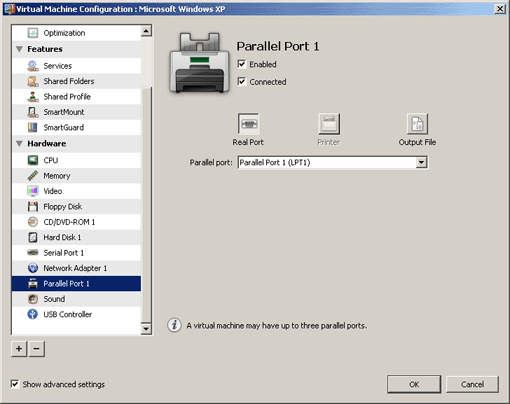
Enabled . Select this option if you want to enable this parallel port in the virtual machine. To temporarily disable the parallel port without deleting it from the virtual machine configuration, clear this option.
Note: The Enabled option can be selected or cleared only when the virtual machine is stopped.
Connected . Select this option if you want the virtual machine to start up with the parallel port connected.
A parallel port can be emulated by one of the following devices:
- Real Port . Select this option to connect one of the host computer parallel ports to the virtual machine parallel port. In this case, you will need to specify the appropriate physical port in the Parallel port field.
-
Printer
. Select this option to connect a printer using the virtual machine parallel port. In this case, you will need to select the appropriate printer in the
Printer
list.
By default, the HP Color LaserJet 8500 PS printer supporting PostScript is installed in Windows virtual machines, irrespective of the real printer model and version. In most cases, modern printers support PostScript and that is why you should disregard the printer name you see in the Windows printing wizard and complete the procedure. As long as you have a printer connected to the host computer, the documents will be printed on this printer.
- Output File . Select this option to emulate the parallel port by using an output file. In this case, a new output file with the default name will be created in the virtual machine folder. The path to the output file will be displayed in the File field. If you want to use another output file, type the full path to it in the File field or use the Choose button to locate the file.
|
|
 Feedback
Feedback
|