Network Preferences
The Network pane of Parallels Workstation Extreme Preferences allows you to configure a number of network-related settings for Parallels Workstation Extreme and your virtual machines.
Note:
You must have the
root
privileges to change the network settings of Parallels Workstation Extreme in a Linux primary OS.
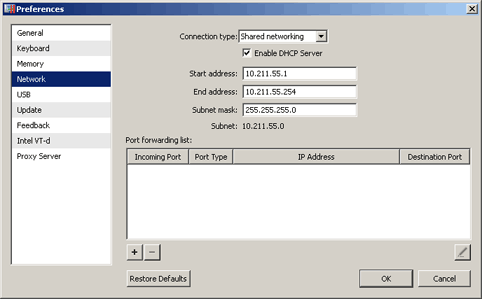
You can configure the range of IP addresses to be assigned to your virtual machines when they are operating in the shared and host-only networking modes.
To edit the host-only networking settings:
- Select Host-only networking in the Connection type list.
- Select the Enable DHCP Server option to enable the Parallels DHCP server. This server will automatically assign IP addresses to your virtual machines operating in the host-only networking mode from the IP addresses range defined in the appropriate fields below this option.
-
If necessary, configure the start and end IP addresses in the
Start address
and
End address
fields and specify the network mask in the
Subnet mask
field.
For more information on configuring the host-only networking parameters, refer to Host-Only Networking .
To edit the shared networking settings:
- Select Shared networking in the Connection type list.
- Select the Enable DHCP Server option to enable the Parallels DHCP server. This server will automatically assign IP addresses to your virtual machines operating in the shared networking mode from the IP addresses range defined in the appropriate fields below this option.
-
If necessary, configure the start and end IP addresses in the
Start address
and
End address
fields and specify the network mask in the
Subnet mask
field.
For more information about configuring shared networking, refer to Shared Networking .
The Start address and End address values determine the first and the last IP addresses with the first address usually assigned to the DHCP server itself. The second address is usually given to the host OS. Other addresses are assigned to virtual machines. The scope of IP addresses defined should belong to the same subnet.
Port Forwarding
Normally, virtual machines set to operate in the shared networking mode cannot be accessed from external computers. The port forwarding functionality allows computers on your local network and on the Internet to transfer data to any of your virtual machines that use the shared networking mode. The data sent to a specific port on the host computer will be redirected to a specific port of your virtual machine according to a port-forwarding rule.
To add a new port forwarding rule:
-
Click the
Add
button
 below
Port forwarding list
.
below
Port forwarding list
.
-
In the displayed window, do the following:
- In the Port Type field, specify the port type you want to use for establishing network connections. You can choose between the TCP or UDP port types.
- In the Incoming Port field, provide the port number on the host computer you want to use for data transfer.
- In the IP Address field, indicate your virtual machine's IP address.
- In the Destination Port field, type the virtual machine's port the data will be transferred to.
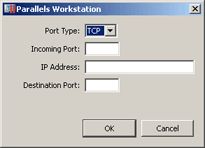
- Click OK to add the rule.
When the rule is added, use the following IP address combination for external connections to your virtual machine:
<
your physical computer IP address>:<Incoming port>
.
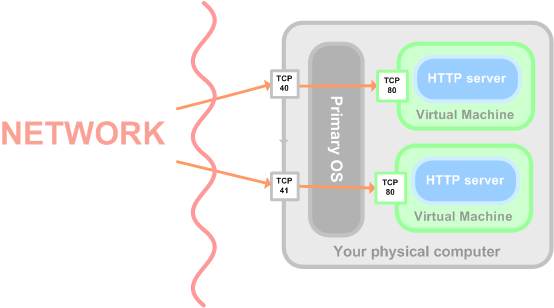
To edit an existing port forwarding rule, select it in the
Port forwarding list
table, click the
Edit
button
![]() , and modify the necessary parameters in the displayed window.
, and modify the necessary parameters in the displayed window.
To remove a port forwarding rule, select it in the
Port forwarding list
table and click the
Remove
button
![]() .
.
Restoring default settings
The Restore Defaults button enables you to restore the default settings for all options available in this pane.
|
|
 Feedback
Feedback
|