Computer Browsing
Windows Explorer
To navigate around your computer, use Windows Explorer. By default, Windows Explorer is pinned to the taskbar. If you do not see its icon in the taskbar, do the following:
-
Click the
Start
menu icon
 .
.
- Type Windows Explorer in the search field at the bottom of the Start menu. The searching program will show you Windows Explorer immediately.
-
Right-click the
Windows Explorer
icon
 and select
Pin to Taskbar
from the context menu.
and select
Pin to Taskbar
from the context menu.
Click the
Windows Explorer
icon
![]() in the taskbar to open Windows Explorer.
in the taskbar to open Windows Explorer.
Libraries
Libraries help you to organize your files and folders. A library gathers files from different locations and displays them as a single collection, without moving them from where they are stored. The navigation pane (in the left part of the Windows Explorer window) is the easiest place to access libraries. Click a library to open it and the content of all the folders included in your library will appear.
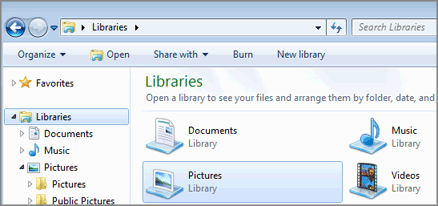
You can perform the following operations with libraries:
- To create a new library, right-click Libraries and select New > Library .
- To add a folder to a library, right-click it and select Include in library > <the library name> . The folder will remain in its original location but it will also be displayed in the library.
- To see the folders included in a library, double-click the library name in the navigation pane to expand it. The folders will be listed below the library.
- To remove a folder from a library, right-click it and select Remove location from library . This operation removes the folder from the library only. It doesn't delete the folder from its original location.
|
|
 Feedback
Feedback
|