Interface Improvements
The Start Menu
In Windows 7, the layout and appearance of the Start menu have changed slightly:
-
Start menu icon
. The start menu button now uses this icon:
 .
.
- Search . In the bottom part of the menu, there's a handy Search field. You can use it to search files and programs on your computer. For example, if you cannot find the Run utility, type Run in the search field and you will see the utility in the search results immediately.
-
Jump lists
. Some programs in the
Start
menu have arrow buttons near them. If you click an arrow button, you will see a so-called jump list. In the jump list, you will see the files (documents, playlists, pictures, etc.) recently used by this program. You can also see the jump list if you right-click the program icon in the taskbar.
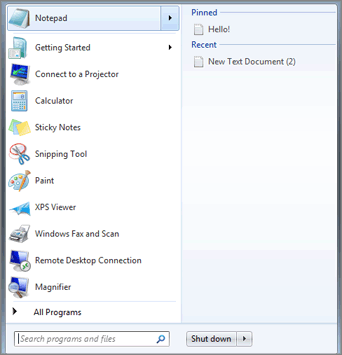
The Taskbar
The taskbar has also changed slightly:
- Pinning programs . In Windows 7, there's no quick launch area. Instead, the taskbar itself acts as quick launch. You can pin any program you use often to the taskbar and you will be able to access it quickly. To pin a program to the taskbar, right-click its name in the Start menu or Windows Explorer and select Pin to Taskbar from the context menu. Or you can drag the program alias from the desktop to the taskbar. To unpin a program, right-click its name in the taskbar and select Unpin from Taskbar .
- Quick preview and task grouping . The taskbar now hides open documents and windows within the confines of a single document selector (the minimized program button in the taskbar). This prevents overcrowding of the taskbar. Each document or browser minimized to the taskbar has a quick visual preview that helps you to clearly see the contents of each minimized window. To see a preview, hover the mouse pointer over a selector.
-
Jump lists
. If you right-click the program button in the taskbar, you will see its jump list with common operations and files recently used by this program.
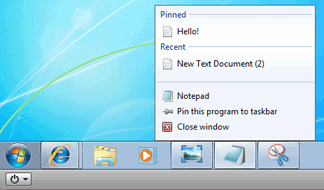
Managing the Desktop
To see the desktop and minimize all windows to the taskbar, use the Show Desktop button in the right end of the taskbar. If you hover your mouse over the Show Desktop button, all windows on the desktop will become transparent. If you click the Show Desktop button, all windows will be minimized to the taskbar. If you click this button again, the windows will open again.
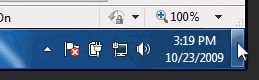
|
|
 Feedback
Feedback
|