Windows XP Programs
By default, all your Windows XP programs are transferred to Windows 7, installed in it, and are available from the Windows 7 Start menu. The same programs are installed in the Windows XP virtual machine. If any program is not supported in Windows 7, it is displayed with the Windows XP icon in the Windows 7 Start menu. You can work with this program in the Windows XP virtual machine. If you click this program icon, the virtual machine will start in the Coherence view mode, and the program will be launched.
Note : It will take some time (about 2-3 minutes) to launch a program set to work in the Windows XP virtual machine if you launch this program for the first time since you turned on your computer.
Switching Programs
If you are not happy with how a particular program runs in Windows 7 (i.e slow, unstable, graphics rendering problems, etc.), you can switch this program to run in the Windows XP virtual machine instead. To do so, use Parallels Program Switcher.
By default, all transferred programs that are supported in Windows 7 start and work in Windows 7. To switch a program to run in the virtual machine:
- Click Start -> Parallels -> Parallels Desktop and open the Parallels Program Switcher utility.
- In the search field, type the program name.
-
Check the program name if you want it to work in the virtual machine.
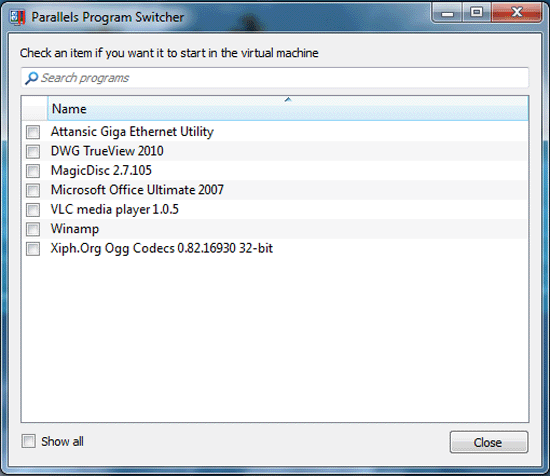
- Click Close when finished.
Regardless of the operating system you chose for the program, you can launch it from the Windows 7 Start menu.
Note: You can only switch programs that were transferred from the original Windows XP computer. The programs that you installed in Windows 7 yourself cannot be switched to work in the Windows XP virtual machine.
|
|
 Feedback
Feedback
|