A virtual machine template cannot be run as a virtual machine. To be able to run it as a virtual machine, you should create a virtual machine that will have the same configuration the template does.
There are two ways of creating a virtual machine from a template:
If you convert a virtual machine template into a virtual machine, its icon will be moved from the templates list to the virtual machines list, and you will be able to use it as a virtual machine.
If you deploy a virtual machine template to a virtual machine, the Deploy Virtual Machine Template assistant will create a new virtual machine, but the template will not be removed from the templates list.
To convert a virtual machine template into a virtual machine:
To deploy a virtual machine template to a new virtual machine:
By default, the virtual machine files will be placed to the following folder on your Mac:
/Users/UserName/Documents/Parallels/<Virtual Machine Template Name>/.
If you want to have the icon of the newly created virtual machine on your Desktop, enable the Create icon on Desktop option.
If you want to start working with the virtual machine right after its creation, choose the Open copy in new window automatically option.
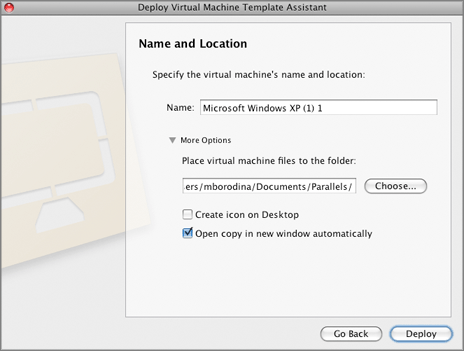
The resulting virtual machine will have the same configuration that the original template had.