With the Parallels Mobile application, you can start, stop, and suspend your virtual machine or simply view its desktop right from your iPhone when your Mac is out of reach. All you need is to connect your iPhone to the Internet, launch the Parallels iPhone application, and establish a connection with your Mac.
Before you try to connect your iPhone to Parallels Desktop on your Mac:
whoami
Installing Parallels Mobile
The Parallels Mobile application can be downloaded for free from the App Store and is installed like any other iPhone application. Just search for "Parallels Mobile" at the App Store.
Starting Parallels Mobile
You can start the Parallels Mobile application by clicking its icon on the iPhone Home screen.
Adding your Mac to the Hosts list
Note: Parallels Desktop uses port 64001 for external connections. This port shouldn't be blocked by firewall.
When finished, click the Save button.
Note: The computer you are trying to connect to should be turned on and have a stable Internet connection.
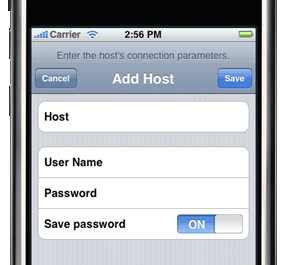
Viewing and managing your virtual machines
Select a virtual machine from the list to see its console window.
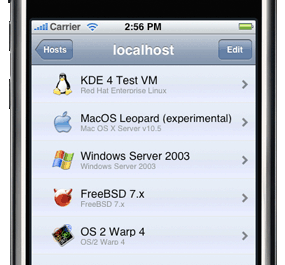
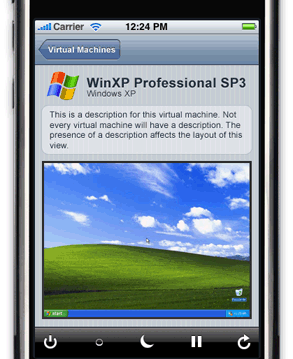
For managing your virtual machine, use the toolbar buttons that correspond to the actions you want to perform with this virtual machine:
When supervising applications and processes running in the virtual machine, you will need to use the Refresh button
![]() , since the virtual machine's screen can be refreshed only manually.
, since the virtual machine's screen can be refreshed only manually.
To go back to the list of virtual machines, click Virtual Machines .