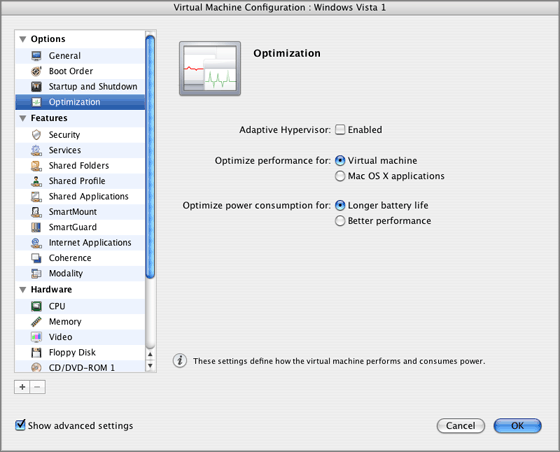Optimization Settings
On the
Optimization
pane of Virtual Machine Configuration, you can configure two groups of settings related to the virtual machine performance.
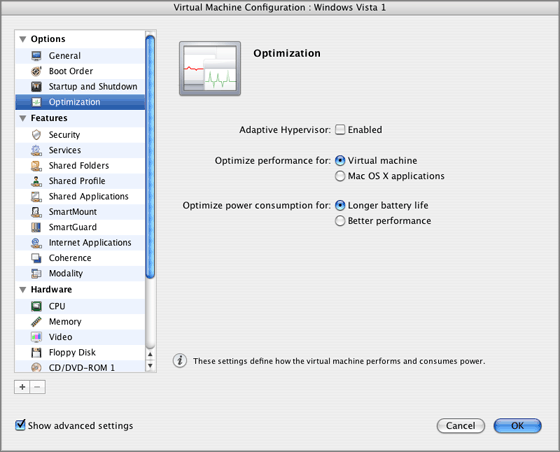
Enable the
Adaptive Hypervisor
option to automatically allocate the host computer CPU resources between the virtual machine and Mac OS X applications depending on what application you are working with at the moment. If your virtual machine window is in focus, the priority of this virtual machine processes will be set higher than the priority of the Mac's processes and as a result more CPU resources will be allocated to the virtual machine, if you switch to the primary OS window - the priority of its working applications will be set higher and the CPU resources will be relocated to Mac OS X.
Optimizing Performance
This group of settings defines the priority of distributing the main physical computer memory resources:
-
Virtual machine
. Select this option to allocate more physical computer memory resources to the virtual machine and its applications. Selecting this option may significantly increase the virtual machine performance; however, it may slow down the productivity of your Mac OS X applications.
-
Mac OS X applications
. Select this option to allocate more memory resources to the physical computer and its applications. In this case, the memory resources usage will be optimized to provide better performance of your Mac OS X applications.
Optimizing Power Consumption
This group of settings allows you to control the virtual machine power consumption when Parallels Desktop is installed on a Mac laptop computer that is running on batteries (for example, MacBook Pro):
-
Longer battery life
. If you select this option, the virtual machine power consumption will be automatically reduced to provide a longer life for your Mac laptop battery.
-
Better performance
. If you select this option, the virtual machine and its applications will operate at the maximum possible speed. However, enabling this option may significantly reduce your Mac laptop battery life.
-
Enable battery in virtual machine
. If you enable this option, the battery status will be displayed in your virtual machine each time your Mac laptop computer runs on batteries. If your Mac computer is not a laptop one, this option will be absent.
Please send us your feedback on this help page