You can delete a virtual machine using the Delete Virtual Machine assistant or by deleting its file manually.
The Delete Virtual Machine assistant removes the following virtual machine files by default:
The Delete Virtual Machine assistant can delete an open virtual machine that meets the following requirements:
To delete a virtual machine:
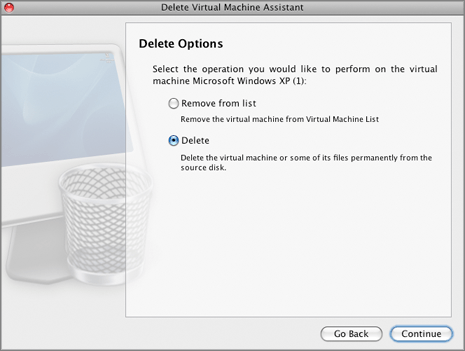
.iso
image is not selected by default, because it can be used by other virtual machines. If you want to delete it too, select it in the list.
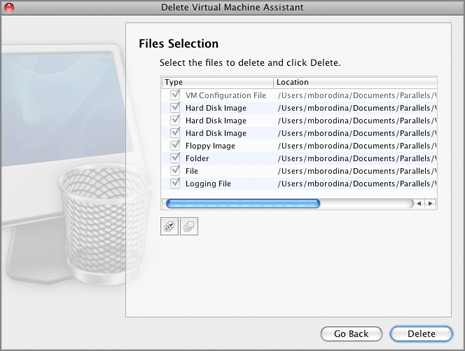
Note: Make sure you are not going to delete the virtual hard disk that is also used by other virtual machines.
If you want to select all items in the list of files related to the virtual machine at a time, click the
Select All
button
![]() displayed below the list.
displayed below the list.
If you want to clear all items in the list of files related to the virtual machine at a time, click the
Clear All
button
![]() displayed below the list.
displayed below the list.
Review the selection and click Delete .
The virtual machine is considered as successfully deleted if all selected components or all selected components except the home folder (if it was chosen for deleting) have been removed. If the home folder contains any other files, the folder will not be deleted.
Click Done to close the assistant.
Deleting virtual machines manually
Though it is strongly recommended to use Delete Virtual Machine Assistant for deleting your virtual machines, you may also delete virtual machines manually.
If you have virtual machines that are not registered in Parallels Desktop but their files are stored on your Mac, you can permanently delete the unnecessary virtual machines by deleting
their files
. The virtual machine files (PVM files) are stored in the following folder by default:
/<Username>/Documents/Parallels/
. Each virtual machine is represented by a single PVM file.
Warning! Before deleting the virtual machine manually, make sure that this virtual machine is not registered in Parallels Desktop and none of its files (like virtual hard disk) are used by other virtual machines.