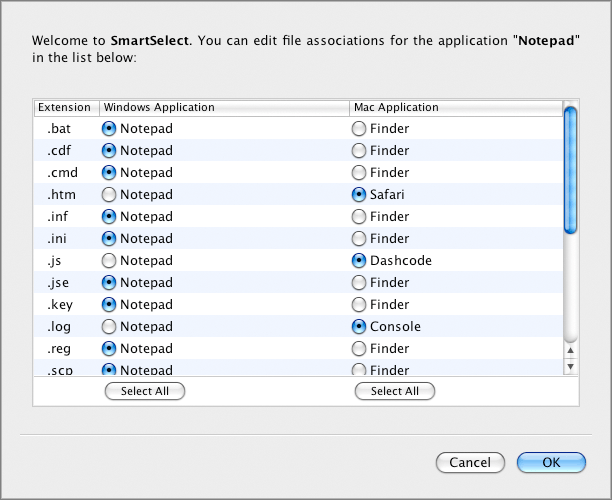Using SmartSelect
SmartSelect allows you to open files of particular types, stored in Mac OS X, in Windows guest OS applications. Moreover, you can also open files of particular types, stored in Windows guest OSs, in Mac OS X applications.
Note:
To use SmartSelect, you should install Parallels Tools in the virtual machine.
SmartSelect is available for the following guest OSs:
-
Windows 2000
-
Windows 2003
-
Windows XP
-
Windows Vista
To enable SmartSelect, you need to configure the
Shared Applications
settings in Virtual Machine Configuration.
Opening files in Mac OS X with Windows applications
To make the description of opening files in Mac OS X with Windows applications more vivid, let us assume that you have the doc.txt file stored in Mac OS X and you want to open it with Notepad.
Note:
Before using a Windows application in Mac OS X for the first time, you should open it once in the virtual machine guest OS.
-
If you want to open the doc.txt file with Notepad only once, right-click this file, choose
Open With
from the shortcut menu, and select Notepad.
-
If you want to open all .txt files stored in Mac OS X with Notepad from now on:
-
Right-click the doc.txt file, choose
Open With
from the shortcut menu, and select Notepad.
-
Right-click the Notepad icon in the Dock and choose
SmartSelect
from the shortcut menu.
-
A list of SmartSelect file associations will open. You may edit the list by selecting the applications to open files with particular types of extensions.
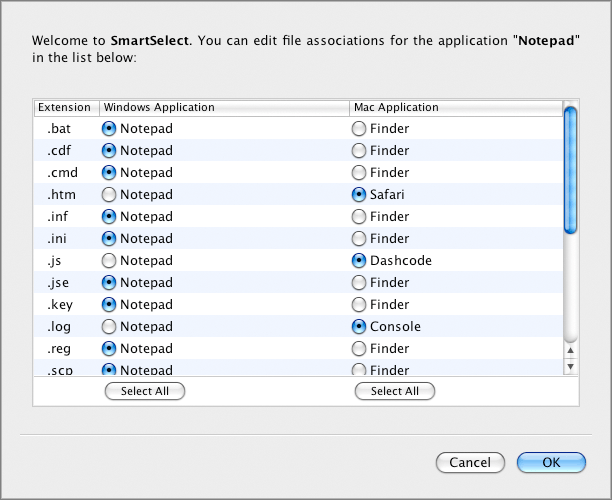
-
Find the .txt extension, select the Notepad Windows application, and click
OK
to save the associations. From now on, all .txt files stored in Mac OS X will open in Notepad.
When trying to open a file stored in Mac OS X with the associated Windows guest OS application, mind the following:
-
If the virtual machine containing this application is shut down, suspended or paused, double-clicking the file will start or resume this virtual machine. When the guest OS boots up, the file will open in the application.
-
If the virtual machine containing this application is deleted or removed from the
Parallels Virtual Machines
dialog, you will not be able to open the file with the associated application. In this case, you can do one of the following:
-
Choose another application to open this file using the
Open With
list accessible through the shortcut menu.
-
Register the removed virtual machine in Parallels Desktop and double-click the file to open it with the associated application.
-
Open the file with the corresponding application of another virtual machine as it was described above.
SmartSelect file associations after you remove Parallels Desktop
If some types of Mac OS X files are associated with certain Windows applications, after you remove Parallels Desktop, it will be impossible to open them in the Windows applications they are associated with. When you try to open such a file after Parallels Desktop is removed, you will have to choose a Mac application to open this file using the
Open With
list accessible through the shortcut menu. To restore the SmartSelect file associations, reinstall Parallels Desktop on your Mac and register the virtual machine that has the associated Windows applications installed.
Opening files in Windows guest OS with Mac OS X applications
To make the description of opening files in Windows guest OSs with Mac OS X applications more vivid, let us assume that you have the doc.txt file stored in the Windows guest OS and you want to open it with TextEdit.
-
If you want to open the doc.txt file with TextEdit only once, right-click this file, choose
Open With
from the shortcut menu, and select TextEdit.
-
If you want to open all .txt files stored in this Windows guest OS with TextEdit from now on:
-
Right-click the doc.txt file, choose
Open With
from the shortcut menu, and click
Choose Program
.
-
Select TextEdit, choose
Always use the selected program to open this kind of file
, and click
OK
to save the association.
From now on, all .txt files stored in this Windows guest OS will open in TextEdit.
Please send us your feedback on this help page