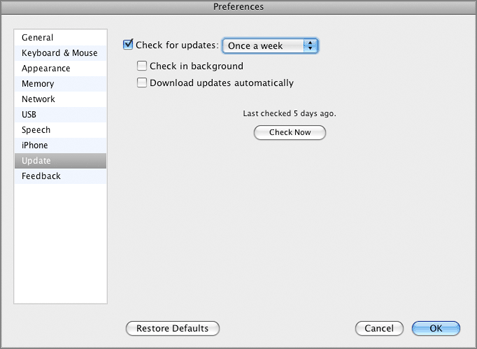To use the automatic updating feature, your Mac computer should have a stable Internet connection.
Parallels Desktop enables you to set up an automatic check for updates and determine the frequency for this checking.
Note: To set up an automatic check for updates, you should register your copy of Parallels Desktop first.
To set up automatic update checking:
Checking for new updates may take some time and if you do not want to have the process window on top of your desktop, you can hide it to the background. To do that, enable the Check in background option.
Select the Download updates automatically option if you want all new available updates to be downloaded at once without showing you the Download dialog.
From the Update pane, you can also perform a manual instant search for updates. To do that, just click the Check Now button. The updates available for your version of Parallels Desktop will be displayed in the Download dialog. Choose the update(s) you want to install and click the Download button. If your version of Parallels Desktop is up to date, you will see the corresponding message.