You can add new devices to your virtual machines using Add Hardware Assistant. The assistant allows you to add only one device at a time.
Note : To be able to connect any virtual device to a real one, you should have system privileges to access the real device. Otherwise, the real device will not appear in the list of available devices even though it is installed on your computer.
To add a new device to a virtual machine
Note: If the virtual machine does already have the allowed number of devices of a particular type, the corresponding device icon is dimmed in the Select Device window.
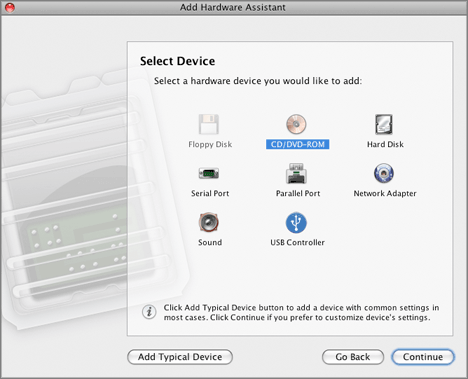
If you want to add a device that will have typical settings to the virtual machine, select the device and click the Add Typical Device button in the Select Device window.