Intel VT-d
In the Intel VT-d pane, you can assign some of the Parallels physical server PCI Express (PCIe) devices to your virtual machines.
Note: This pane is available in Parallels Management Console only if the Parallels physical server supports the Intel VT-d technology, and the Intel VT-d support is enabled in BIOS.
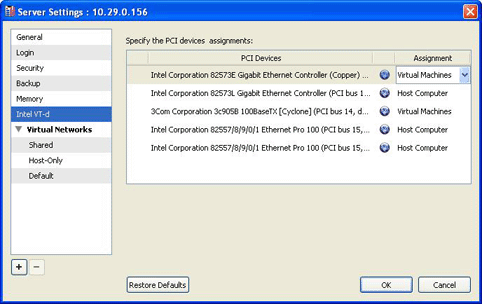
The PCI Devices column of the Specify the PCI devices assignments table lists all PCIe devices available to the Parallels physical server. In the Assignment column, you can see the assignments of these PCIe devices. There are two types of assignments:
- Host Computer . If you select this assignment, the device will be available to the Parallels physical server only.
- Virtual Machines . If you select this assignment and click OK , an appropriate pass-through driver will be automatically installed into the Parallels physical server. This driver will make the PCIe device invisible. It will enable you to assign this device directly to a virtual machine. To use the device in a virtual machine, you should add it to the virtual machine configuration with the help of Add Hardware Wizard .
Restore Defaults
To apply the default settings, click Restore Defaults .
|
|
 Feedback
Feedback
|