![]() You can use the Secure Shell (ssh) application to remotely connect to your Container and work inside its directory tree using standard Linux command line tools. To connect to the Container by
You can use the Secure Shell (ssh) application to remotely connect to your Container and work inside its directory tree using standard Linux command line tools. To connect to the Container by
ssh
, you should make sure that:
Note : If your Container is running the Windows Server 2003 operating system, please turn to the Using Remote Desktop Connection to Access Container section to learn to manage Containers by means of the Remote Desktop Connection application.
The
SSH Connection
window is opened upon clicking on the
Terminal Login
icon on the Container dashboard. You are presented with the
Login
and
Password
fields where you should enter the relevant information (
root
or any other user name you might have created for this Container and this user's password) to be passed to the
ssh
server inside the Container.
After you have filled in these two fields, click the Login button. If you are doing this for the first time, your browser may display a window like this asking you to install additional components:
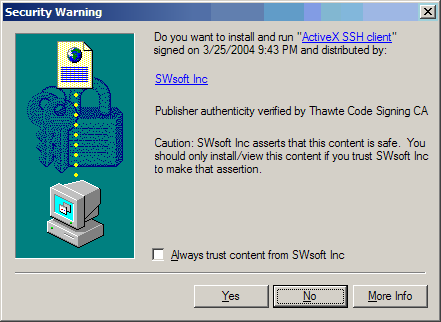
Note: When connecting to your Container via SSH using a browser other than Internet Explorer, this window does not appear. The SSH connection through browsers on the Mozilla engine is provided by the Java technology.
Click
Yes
in this window and wait for the
ssh
terminal window to appear, whereupon you get connected to the Container and may start sending commands to it via
ssh
.