Applications Settings
Using the Applications settings, you can configure the applications sharing between Windows and Mac OS.
To edit these settings, do the following:
- Open the Virtual Machine menu or Alt-click (Option-click) the Parallels icon in the Mac menu bar (in the Crystal view mode) and click Configure .
- In the Virtual Machine Configuration window, click Options and select the settings name in the sidebar.
Note: These settings are available only when Parallels Tools are installed in the virtual machine and the Isolate Mac from Windows option disabled in the Security pane .
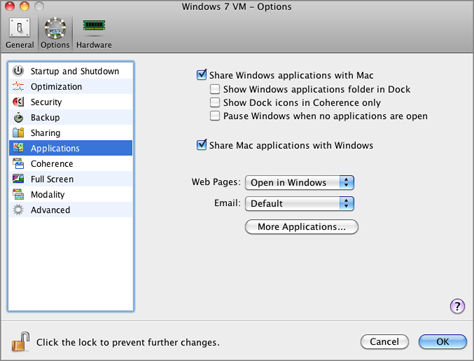
Windows Applications
Select Share Windows applications with Mac to allow using Windows applications for opening the files in Mac OS X. Before using a Windows application in Mac OS X for the first time, you should open it once in the virtual machine guest OS. If you enabled this option, you can configure the following options:
- If you select Show Windows Applications folder in Dock , the folder with all applications installed in your Windows virtual machine will always be displayed in the Dock.
- When you launch a virtual machine application, its icon appears in the Dock. If you want the icons of the virtual machine applications to be displayed in the Dock only when the virtual machine is running in the Coherence view mode, select Show Dock icons in Coherence only .
-
Select the
Pause Windows when no applications are open
option to save your Mac resources. Pausing a virtual machine releases the resources, such as RAM and CPU, currently used by this virtual machine. The released resources can then be used by the host computer and its applications or by other virtual machines running on the host computer.
If you select this option, the virtual machine will be automatically paused provided that:
- the virtual machine is running but the virtual machine window is not active over 30 seconds
- there are no applications running in the guest operating system (no icons of the guest OS applications are present in the Dock)
For more information on working with shared applications, refer to the Using Shared Applications section .
Mac OS X Applications
To be able to open Windows files with Mac OS X applications, select Share Mac applications with Windows .
Internet Applications
In the Applications pane, you can also specify where you want to open similar types of hyperlinks from both Mac OS X and Windows applications - in Mac OS X or in Windows.
You can specify where you want to open the following types of hyperlinks:
-
Web pages
. Web pages accessible through the
HTTPandHTTPSprotocols. -
Email
. Links in the
mailtoformat.If you click More Applications , you will also be able to specify where you want to open:
-
Newsgroups
. Links in the
news.format. -
FTP
. Locations accessible through the
FTPprotocol. - RSS . RSS feeds.
-
Remote access
. Locations accessible through the
TelnetandSecure Shell(SSH) protocols.
For more information on sharing web applications, refer to Sharing Web Applications .
|
|
 Feedback
Feedback
|