Crystal Mode
The Crystal mode is similar to the Coherence mode but provides even higher level of integration between the host and the guest operating systems. In this mode, all Parallels Desktop controls, icons, and menus are hidden, except for the Parallels icon in the Mac menu bar and Windows Applications folder in the Dock.
Parallels Menu Bar Icon
This icon is used to control your virtual machine and Parallels Desktop while in the Crystal Mode.
- Click this icon to open a basic menu. It allows you to access the Windows Start menu, manage the virtual machine's devices, return to Window mode by choosing Exit Crystal , quit Parallels Desktop, and to switch between the running virtual machines.
- Right-click this icon to open the Windows start menu.
- Alt-click (or Option-click) this icon to open an extended menu. The extended menu includes additional options, including Report a Problem , Configure , Preferences , and many others.
![]()
Windows Applications Folder in the Dock
If you selected the Show Windows Applications folder in Dock option in the Shared Applications pane of Virtual Machine Configuration, the folder with all applications installed in your Windows virtual machine will be displayed in the Dock. You can use this folder to quickly access your Windows applications.

Switching to the Crystal Mode
Only a running virtual machine with Parallels Tools installed can be switched to the Coherence mode. To start working in the Crystal mode, do one of the following:
- Choose Crystal from the virtual machine View menu.
-
Click the
Crystal
button
 in the Parallels Desktop toolbar.
in the Parallels Desktop toolbar.
-
Click the View Mode menu
 in the lower right corner of the virtual machine window, and select
Crystal
.
in the lower right corner of the virtual machine window, and select
Crystal
.
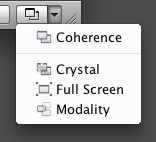
To switch the virtual machine from Crystal to the Window mode, click the Parallels Status icon in the Mac menu bar and select the Exit Crystal option.
Note: You can switch from Crystal to the Window mode only. You can then switch from Window to any other mode.
|
|
 Feedback
Feedback
|