Configuring Virtual Machines to Run in the Background
To configure a virtual machine to run in the background, follow these steps:
- Open the virtual machine configuration dialog.
-
Click
Options
and then select
Startup and Shutdown
.
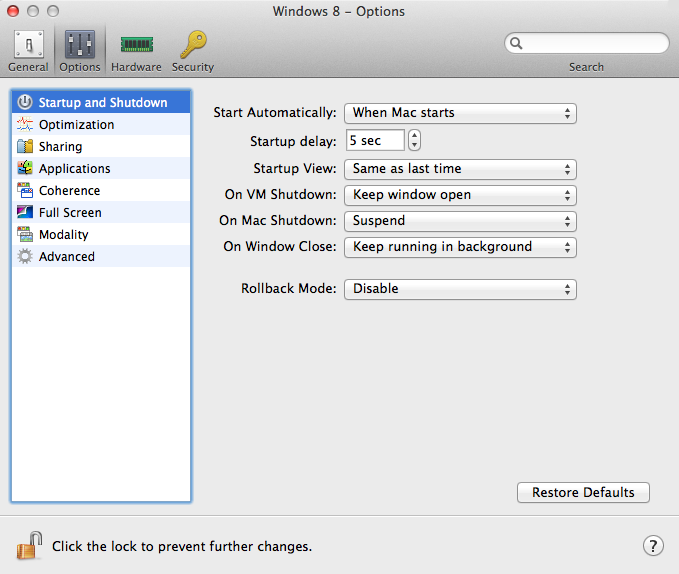
- In the Start Automatically menu, select When Mac starts . This tells the Parallels Desktop service to start the virtual machine automatically when OS X starts.
- In the Startup delay field, set the automatic startup delay, in second. If you have multiple virtual machines with no autostart delay set, they will start concurrently when you start or restart the host computer. By using the autostart delay you can reduce the load on the host during startup. The autostart delay option can also be helpful when one or more virtual machines depend on a service running in another virtual machine. By setting the autostart delay option for virtual machines, you can ensure that the virtual machine providing the service is up and running before the other virtual machines are started. You can also set the startup delay using a command line interface (see below).
- In the On Mac Shutdown menu, select Suspend . This tells the Parallels Desktop service to suspend the virtual machine when the Mac is shut down or restarted.
- In the On Windows Close menu, select Keep running in background (or Ask me what to do if you want a dialog displayed when you close the virtual machine window). This way the virtual machine will not be accidentally shut down or suspended when you open and close its window while Parallels Desktop is running as a service.
- Set the rest of the options according to your usual preferences.
- Close the virtual machine configuration dialog and start the virtual machine.
You may now close the virtual machine window and the Parallels Desktop application. This will only close the graphical user interface. The Parallels Desktop service and the virtual machines will continue to run in the background (provided the virtual machines and Parallels Desktop were configured correctly as described in this and previous sections of this guide).
Setting Startup Delay Using CLI
To set an automatic startup delay for a virtual machine using a command line interface:
prlctl set ID | name --autostart-delay number
where ID | name is the virtual machine ID or name, and number is the startup delay in seconds.
|
|
 Feedback
Feedback
|