Configuring Parallels Desktop to Run as a Service
By default, Parallels Desktop is installed as an OS X application with a graphical user interface. To configure it to run as a service, do the following:
-
Open Parallels Desktop and click
Parallels Desktop
>
Preferences
in the menu bar. The preferences window opens.
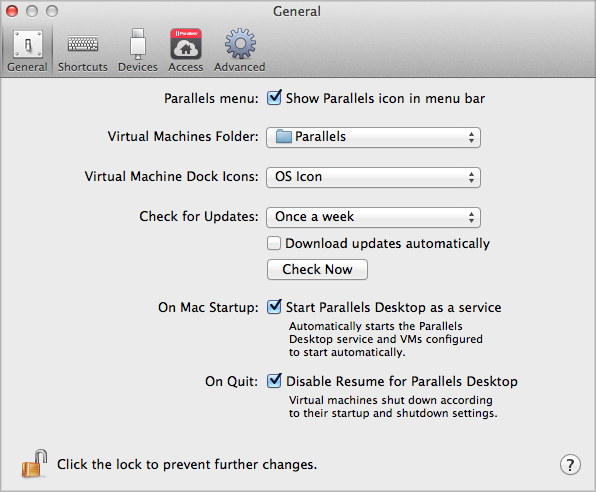
- On the General tab page, select the On Mac Startup: [ ] Start Parallels Desktop as a service option.
-
Select the
On Quit: [ ] Disable Resume for Parallels Desktop
option. When this option is selected, a virtual machine will be shut down according to its startup and shutdown settings. If this option is cleared, the virtual machine will be either suspended or stopped regardless of its startup and shutdown settings or the user input. The rule of thumb is, if you want your virtual machines to continue running after the Parallels Desktop application is closed, you should select the
Disable Resume for Parallels Desktop
option.
To better understand this feature, consider the following scenario:
- Parallels Desktop is running as a service.
- The Mac user opens the Parallels Desktop application (the graphical user interface) to change some setting or to look at the virtual machine window.
-
The user then closes the virtual machine window. Depending on the virtual machine startup and shutdown settings (see
Configuring Virtual Machines to Run in the Background
), it will be either kept running in the background, suspended, stopped, or a message will be displayed to the user asking what to do.
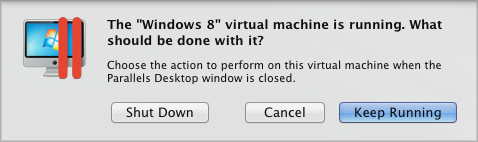
-
Suppose the message above is displayed and the user clicks
Keep Running
to keep the virtual machine running in the background. If the user then closes the Parallels Desktop application and the
Disable Resume for Parallels Desktop
option is cleared, the virtual machine may be suspended or stopped depending on the OS X system preferences settings. This can happen regardless of the virtual machine startup and shutdown settings or the user input. The OS X system setting that control this behavior can be found in
System Preferences
>
General
>
Closing windows when quitting an application
.

This option is disabled by default in OS X 10.7 and enabled in OS X 10.8. The Disable Resume for Parallels Desktop option, when selected, overrides this OS X setting for Parallels Desktop (other OS X applications are not affected). Therefore, if you don't want your virtual machines to be suspended or stopped, you should either disable the Closing windows when quitting an application setting in OS X preferences or select the Disable Resume for Parallels Desktop option in Parallels Desktop preferences.
- Restart the Parallels Desktop application to start the Parallels Desktop service.
You now need to configure your virtual machines to run in the background. The following section describes how to do it.
|
|
 Feedback
Feedback
|