Parallels Desktop also enables you to check for updates manually whenever you want.
Note: To check for updates, you should register your copy of Parallels Desktop first.
To check for updates manually:
While the updater accesses the Parallels update server and compares the available updates with the installed version, you can hide this window, by selecting Check in background .
You can also download the update by clicking the Download button. To change the download folder, type the path into the Download folder field or use the Choose button to locate the folder.
Note: You can install the downloaded update later by locating it in Finder and launching the installer.
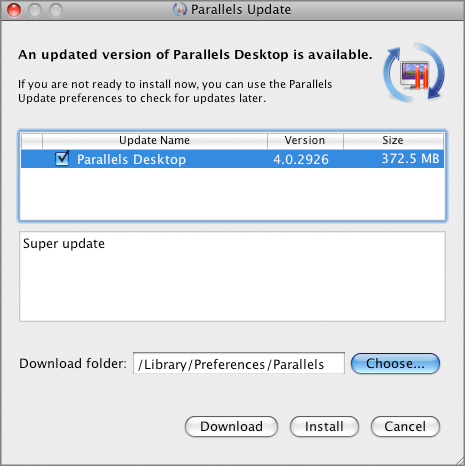
Note: If the installer displays a list of conflicting applications, quit these applications to be able to proceed with the installation.