Parallels RAS PowerShell - VDI Example
#Establish a connection with Parallels RAS (Replace Administrator with your RAS root account).
New-RASSession
Administrator
###### FARM CONFIGURATION ######
#Add a Provider.
$Provider =
New-RASProvider
-Server "vdi.company.dom" -Type VmwareESXi6_0 -VDIUsername root -VDIAgent
"vdiagent.company.do" -Username root
#Apply settings, for the Publishing Agent to connect with the new Provider.
Invoke-RASApply
#Get the list of Virtual Machines through the RAS Provider Agent
Get-RASVM
-ProviderId $Provider.Id
Name State ID Host ID Site ID ---- ----- -- ------- ------- Windows 8 On 564d5e6f-3fad-bcf9-7c6b-bac9f212713d 1 1
#Convert a VM to VDI Guest
New-RASVDIGuest
-ProviderId $Provider.Id -Id 564d5e6f-3fad-bcf9-7c6b-bac9f212713d -Username Administrator
#Convert a VDIGuest to VDITemplate
$vmTemplate =
New-RASVDITemplate
-Provider $Provider.Id -VDIGuestId 564d5e6f-3fad-bcf9-7c6b-bac9f212713d -Name Win8template
-GuestNamePrefix Win8- -MaxGuests 5 -PreCreatedGuests 2 -ImagePrepTool RASPrep -OwnerName Owner -Organization Parallels
-Domain company.dom -Administrator Administrator -CloneMethod LinkedClone -TargetOU "OU=VDI,DC=dom,DC=company"
###### PUBLISHING CONFIGURATION ######
#Add published desktop making use of the VDI Template.
New-RASPubVDIDesktop
-Name VDIDesktop -ConnectTo SpecificRASTemplate -VDITemplate $vmTemplate -Persistent $true
#Apply all settings. This cmdlet performs the same action as the Apply button in the RAS console.
Invoke-RASApply
#End the current RAS session.
Remove-RASSession