Parallels RAS PowerShell - Status Info Example
#Establish a connection with Parallels RAS (Replace Administrator with your RAS root account).
New-RASSession
Administrator
###### RDS status info ######
#Adding a RAS RDS
New-RASRDS
-Server "rds.company.dom" -Username administrator
#Apply all settings. This cmdlet performs the same action as the Apply button in the RAS console.
Invoke-RASApply
# Get RDS status info
Get-RASRDSStatus
-Server rds.company.dom
ID Site ID Server CPU Load Memory Load Agent State -- ------ ------ ---------- ------------ -------------- 1 1 rds.company.dom 8 15 OK
###### GW status info ######
#Adding a RAS GW
New-RASGW
-Server "gw.company.dom" -Username administrator
#Apply all settings. This cmdlet performs the same action as the Apply button in the RAS console.
Invoke-RASApply
# Get GW status info
Get-RASGWStatus
-Server gw.company.dom
ID Site ID Server CPU Load Memory Load Agent State -- ------ ------ ---------- ------------ -------------- 1 1 gw.company.dom 13 47 OK
###### PA status info ######
#Adding a RAS PA
New-RASPA
-Server "pa.company.dom" -Username administrator
#Apply all settings. This cmdlet performs the same action as the Apply button in the RAS console.
Invoke-RASApply
# Get PA status info
Get-RASPAStatus
-Server pa.company.dom
ID Site ID Server CPU Load Memory Load Agent State -- ------ ------ ---------- ------------ -------------- 1 1 pa.company.dom 2 46 OK
###### Site status info ######
#Adding a RAS Site
New-RASSite
-Server "site.company.dom" -Name "MySite" -Username administrator
#Apply all settings. This cmdlet performs the same action as the Apply button in the RAS console.
Invoke-RASApply
# Get Site status info
Get-RASSiteStatus
-Server site.company.dom
ID Site ID Server CPU Load Memory Load Agent State -- ------ ------ ---------- ------------ -------------- 1 1 site.company.dom 0 0 OK
###### Provider status info ######
#Add a Provider servers.
$Provider =
New-RASProvider
-Server "vdi.company.dom" -Type VmwareESXi6_0 -VDIUsername root -VDIAgent
"vdiagent.company.do" -Username root
#Apply all settings. This cmdlet performs the same action as the Apply button in the RAS console.
Invoke-RASApply
# Get Provider status info
Get-RASProviderStatus
-Id $Provider.Id
ID Site ID Server CPU Load Memory Load Agent State -- ------ ------ ---------- ------------ -------------- 1 1 vdi.company.dom 18 60 OK
#End the current RAS session.
Remove-RASSession