Parallels RAS PowerShell - RDS Template Example
#Establish a connection with Parallels RAS (Replace Administrator with your RAS root account).
New-RASSession
Administrator
###### VDI CONFIGURATION ######
#Add a Provider.
$Provider =
New-RASProvider
-Server "vdi.company.dom" -Type VmwareESXi6_0 -VDIUsername root -VDIAgent
"vdiagent.company.do" -Username root
#Apply settings, for the Publishing Agent to connect with the new VDI Host.
Invoke-RASApply
#Get the list of Virtual Machines through the RAS Provider Agent
Get-RASVM
-ProviderId $Provider.Id
Name State ID Host ID Site ID ---- ----- -- ------- ------- WinSrv-2012R2 On 564d5e6f-3fad-bcf9-7c6b-bac9f212713d 1 1
#Convert the VM to an RDS Template
$rdsTemplate =
New-RASVDITemplate
-ProviderId $Provider.Id -VDIGuestId 564d5e6f-3fad-bcf9-7c6b-bac9f212713d -Name WinRDStemplate -GuestNamePrefix
WinRDS- -MaxGuests 5 -PreCreatedGuests 2 -GuestsToCreate 1 -ImagePrepTool RASPrep -OwnerName Owner -Organization Parallels
-Domain company.dom -Administrator Administrator -CloneMethod LinkedClone -TargetOU "OU=VDI,DC=dom,DC=company" -TemplateType
RDSH -ComputerName "172.0.15.30"
#Apply settings, to finalize RDS Template (and create any clones if required).
Invoke-RASApply
###### RDSGROUP CONFIGURATION ######
#Create an RD Session Host Group and add RDS Template object to it.
New-RASRDSGroup
-Name "My RDS Group" -Description "RDSTemplates Group" -UseRASTemplate -RASTemplate $rdsTemplate -WorkLoadThreshold
50 -ServersToAddPerRequest 2 ` -MaxServersFromTemplate 2 -WorkLoadToDrain 20
#Apply all settings. This cmdlet performs the same action as the Apply button in the RAS console.
Invoke-RASApply
#End the current RAS session.
Remove-RASSession