Configure RAS Performance Monitor Security
By default, any user can access the Performance Monitor page and view performance metrics. To increase security, you can set up the RAS Performance Monitor to use credentials so that only authorized users can view it.
First, remove anonymous authentication from the Grafana configuration file as follows:
- Open file C:\Program Files\Parallels\RAS Performance Monitor\conf\defaults.ini.
-
In the file, look for the following:
#################################### Anonymous Auth ######################[auth.anonymous]# enable anonymous accessenabled = true -
Change
"enabled = true"to"enabled = false".Note: The user will be prompted to change the admin password automatically after disabling the anonymous access. After that, the password can be changed following the Grafana official documentation: https://grafana.com/docs/grafana/latest/manage-users/user-admin/change-your-password/ .
- Restart the Grafana service.
-
Select the
Monitoring
category and log in to Grafana using the following credentials:
- User: admin
- Password: admin (if you changed the password before, use the current password).
-
Once logged in, press "Esc" and then click the "shield" icon >
Users
.
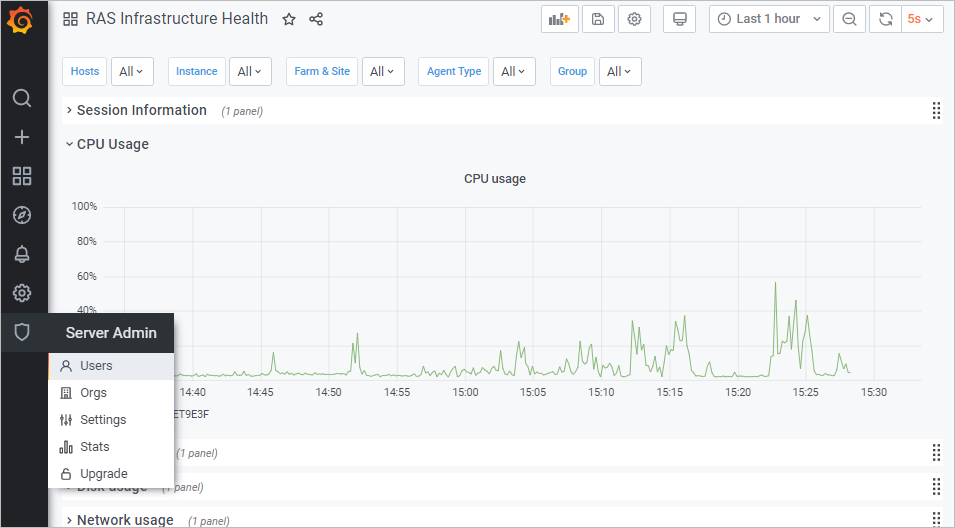
-
Click
New user
and create a new user.
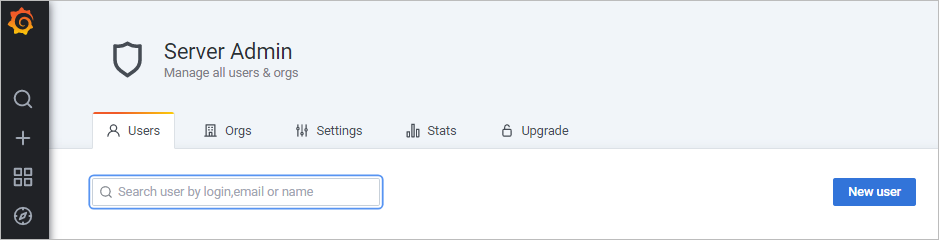
- You now need to add the user to your organization's list. To do so, in the Users list, click Edit to edit the user and then set the organization and make the user a Viewer .
- Click Add to add the user to your organization's list. The user can now view the RAS Performance Monitor statistics.
|
|