Parallels RAS PowerShell - Publishing Example
#Establish a connection with Parallels RAS (Replace Administrator with your RAS root account).
New-RASSession
Administrator
###### FARM CONFIGURATION ######
#Add two RD Session Host servers.
$RDS1 =
New-RDS
-Server "rds1.company.dom" $RDS2 =
New-RDS
-Server "rds2.company.dom"
#Get the list of RD Session Host servers.
$RDSList =
Get-RDS
#Create a RAS RD Session Host group and add both RDS objects to it.
$RDSGrp =
New-RDSGroup
-Name "My RDS Group" -RDSObject $RDSList
#Update default settings used to configure RD Session Host agents.
Set-RDSDefaultSettings
-MaxSessions 100 -EnableAppMonitoring $true
###### PUBLISHING CONFIGURATION ######
#Add published folders to be used by different departments.
$Fld_Acc =
New-PubFolder
-Name "AccDept" -Description "Accounting" $Fld_Sales =
New-PubFolder
-Name "SalesDept" -Description "Sales"
#Add published desktops within their respective folders.
$Desk_Acc =
New-PubRDSDesktop
-Name "AccPubDesktop" -ParentFolder $Fld_Acc -DesktopSize FullScreen -PublishFrom Group -PublishFromGroup
$RDSGrp $Desk_Sales =
New-PubRDSDesktop
-Name "SalesPubDesktop" -ParentFolder $Fld_Sales -DesktopSize Custom -Width 600 -Height 400 -PublishFrom
All
#Add published applications within their respective folders.
$App_Acc =
New-PubRDSApp
-Name "AccPubApp" -Target "C:\Windows\System32\calc.exe" -ParentFolder $Fld_Acc -PublishFrom All -WinType
Maximized -StartOnLogon $App_Sales =
New-PubRDSApp
-Name "SalesPubApp" -Target "C:\Windows\System32\notepad.exe" -ParentFolder $Fld_Sales -PublishFrom
Server -PublishFromServer $RDS1
#Update default settings used to configure published resources.
Set-PubDefaultSettings
-CreateShortcutOnDesktop $true
#Override shortcut default settings for a specific published application.
Set-PubRDSApp
-InputObject $App_Sales -InheritShorcutDefaultSettings $false -CreateShortcutOnDesktop $false
###### PUB FILTERING CONFIGURATION ######
#Set AD account filters by ID.
Set-PubItemUserFilter
-Id $Desk_Acc.Id -Enable $true
Add-PubItemUserFilter
-Id $Desk_Acc.Id -Account "Accounts"
#Set AD account filters by object.
Set-PubItemUserFilter
-InputObject $Desk_Sales -Enable $true -Replicate $true
Add-PubItemUserFilter
-InputObject $Desk_Sales -Account "Sales"
#Set an IP filter (with range) on application.
Set-PubItemIPFilter
-InputObject $App_Acc -Enable $true
Add-PubItemIPFilter
-InputObject $App_Acc -IP "10.0.0.1-10.0.0.12"
#Apply all settings. This cmdlet performs the same action as the Apply button in the RAS console.
Invoke-Apply
#End the current RAS session.
Remove-RASSession