Parallels RAS PowerShell - PA Promote Example
#Establish a connection with Parallels RAS (Replace Administrator with your RAS root account).
New-RASSession
Administrator
###### FARM CONFIGURATION ######
#Activate Parallels RAS with a valid key (you will have to provide a valid Parallels My Account password).
Invoke-LicenseActivate
-Email "myaccount@email.com" -Key "YOUR-LICENSE-KEY"
#Add the backup PA server.
New-PA
-Server pa.company.dom
#Apply all settings. This cmdlet performs the same action as the Apply button in the RAS console.
Invoke-Apply
#Get the list of PA servers.
Get-PA
ID Site ID Server Enabled Standby Priority -- ------ ------ ---------- ------------ -------------- 1 1 master.company.dom True False 0 2 1 pa.company.dom True False 1
#End the current RAS session.
Remove-RASSession
###### END FARM CONFIGURATION ######
###### TESTING PA PROMOTION ######
#Establish a connection with Parallels RAS (Replace Administrator with your RAS root account).
New-RASSession
Administrator -Server "pa.company.dom" -Force
#Get the backup PA server.
$BackupPA =
Get-PA
-Server pa.company.dom
#Promote backup PA to master (you will have to provide a valid Parallels My Account password).
Invoke-PAPromoteToMaster
-Id $BackupPA.Id -Email "myaccount@email.com"
#Apply all settings. This cmdlet performs the same action as the Apply button in the RAS console.
Invoke-Apply
#Get the list of PA servers.
Get-PA
ID Site ID Server Enabled Standby Priority -- ------ ------ ---------- ------------ -------------- 1 1 master.company.dom True False 1 2 1 pa.company.dom True False 0
#End the current RAS session.
Remove-RASSession
###### END TESTING PA PROMOTION ######