Configuring Performance Monitor Security
By default, any user can access the Performance Monitor page and view the the performance matrix. You can set up RAS Performance Monitor to use credentials, so that only authorized users can view it.
First, remove anonymous authentication from the Grafana configuration file as follows:
- Open file C:\Program Files (x86)\Parallels\RAS Performance Monitor\conf\defaults.ini.
-
In the file, look for the following:
#################################### Anonymous Auth ######################[auth.anonymous]# enable anonymous accessenabled = true -
Change
"enabled = true"to"enabled = false".
Restart the Grafana service and log in to Grafana console as follows:
- URL: http://yourserver:3000/login?redirect=%2Fdashboard%2Fdb%2Fras-infrastructure-health
- User: admin
- Password: admin
Once logged in, go to the Users admin page:
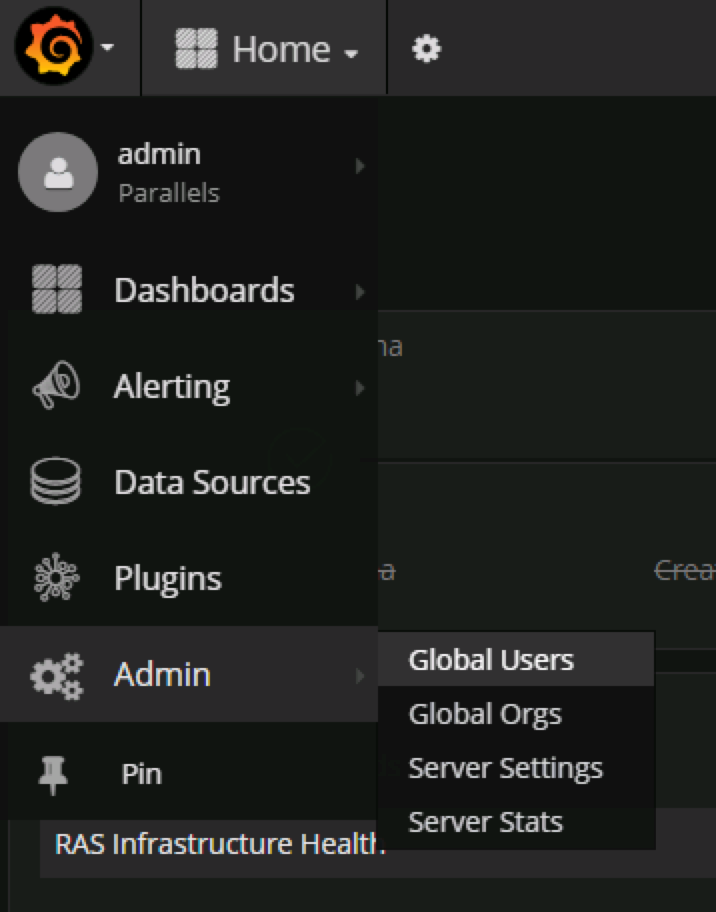
Click on Add new user :

Add a users by specifying the account name, email address, username and password, and click Create :
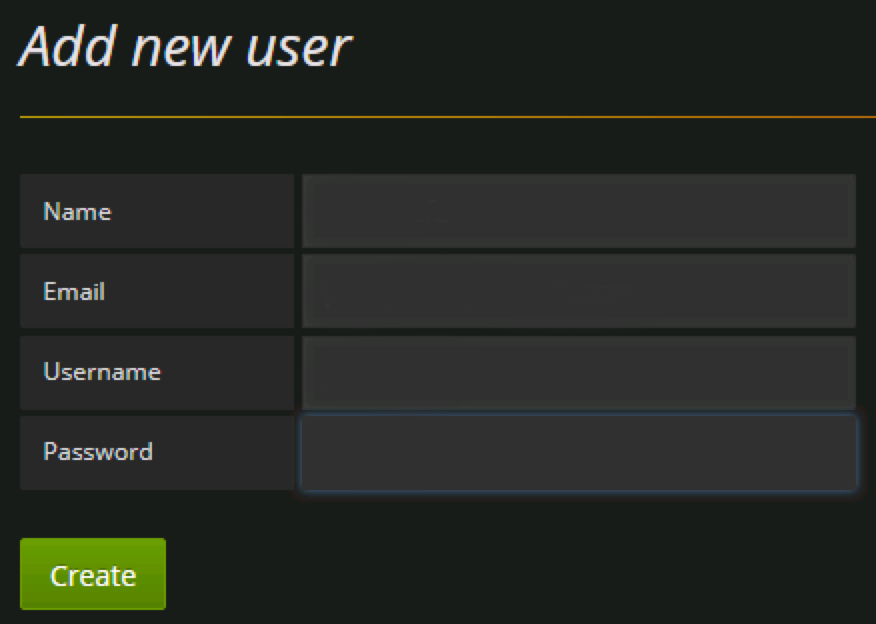
You know need to add the user to your organization's list. To do so, in the Users list, click Edit to edit the user and then set the organization and make the user a Viewer :

Click Add to add the user to your organization's list. The user can now view the RAS Performance Monitor statistics.
|
|
 Feedback
Feedback
|