Windows Desktop Replacement
This section explains what happens when the Replace Desktop option is enabled, and why it is useful to administrators.
When enabled, the Replace Desktop feature allows the administrator to convert a standard desktop into a limited device similar to a Thin Client, without replacing the operating system.
The end user will not have access to Windows Explorer, Taskbar or any other Windows components that usually allow them to install new applications or change system settings. The user can now only deploy applications configured within the Parallels Client, including remote applications, remote desktops, and locally configured applications. Local applications are allowed, so if a specific application is needed, but is not available remotely (e.g. a software which communicates with specific peripherals), the user can still deploy it.
When the Replace Desktop option is enabled, the following features take effect on the corresponding versions of Windows (7, 8, 8.1, 10):
|
Feature |
7 |
8 |
8.1 |
10 |
|
Replace Desktop with Parallels Client |
X |
X |
X |
X |
|
Disable Start Button |
X |
X |
X |
X |
|
Restrict Control Panel Access |
X |
X |
X |
X |
|
Disable Windows Key |
X |
X |
X |
X |
|
Disable the Task Manager |
X |
X |
X |
X |
|
Disable Quick Access Toolbar |
n/a |
n/a |
n/a |
n/a |
|
Disable Security Manager/Action Center Notifications |
X |
X |
X |
X |
|
Lock the Taskbar |
X |
X |
X |
X |
|
Remove Pinned Applications |
X |
X |
X |
X |
|
Disable Metro Screen (user logs directly to desktop) |
n/a |
X |
X |
X |
|
Disable Hot Corners |
n/a |
X |
X |
X |
|
Disable Charm Hints |
n/a |
X |
X |
X |
|
Disable Help Aids |
n/a |
X |
X |
X |
|
Disable Windows Sidebar |
X |
n/a |
n/a |
n/a |
In this mode, the user also has access to the Mouse and Display Control Panel applets. The user cannot change the Parallels Client Global Options and the Client Farm Connection Options. Advanced management features can be enabled if the device is switched into administration mode.
If the Windows Desktop Replacement feature is switched off, all the restrictions are removed and the standard desktop is made available to the user.
The following are the screenshots of a Windows 10 desktop before and after the Replace Desktop option is enabled.
Before
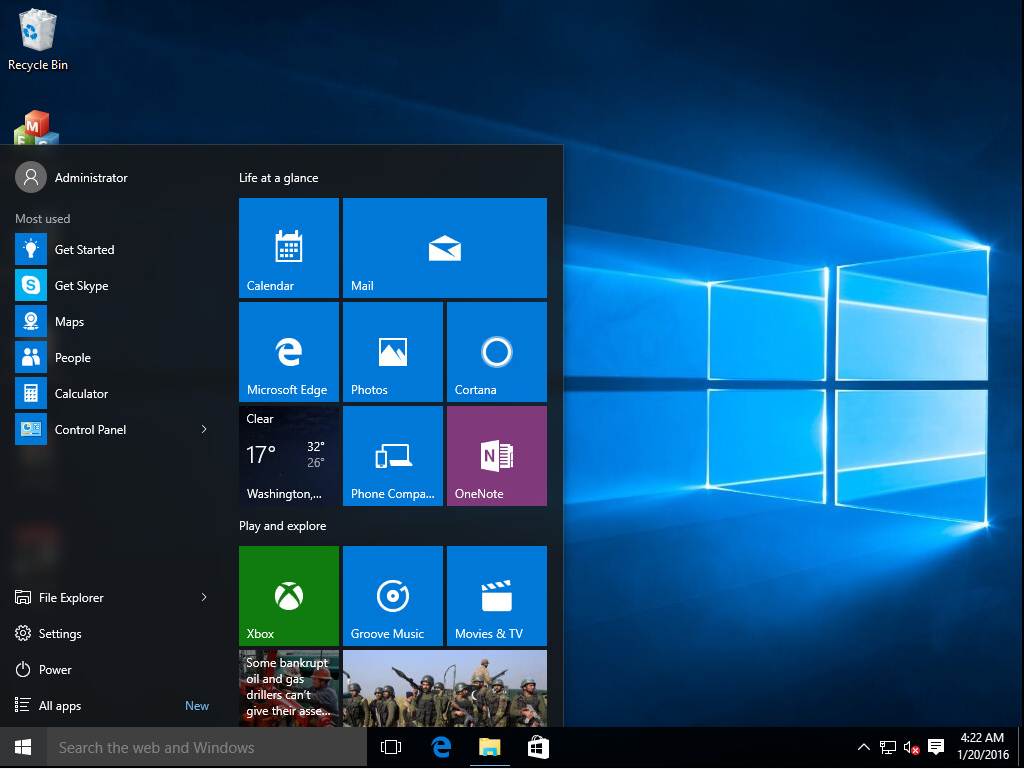
After
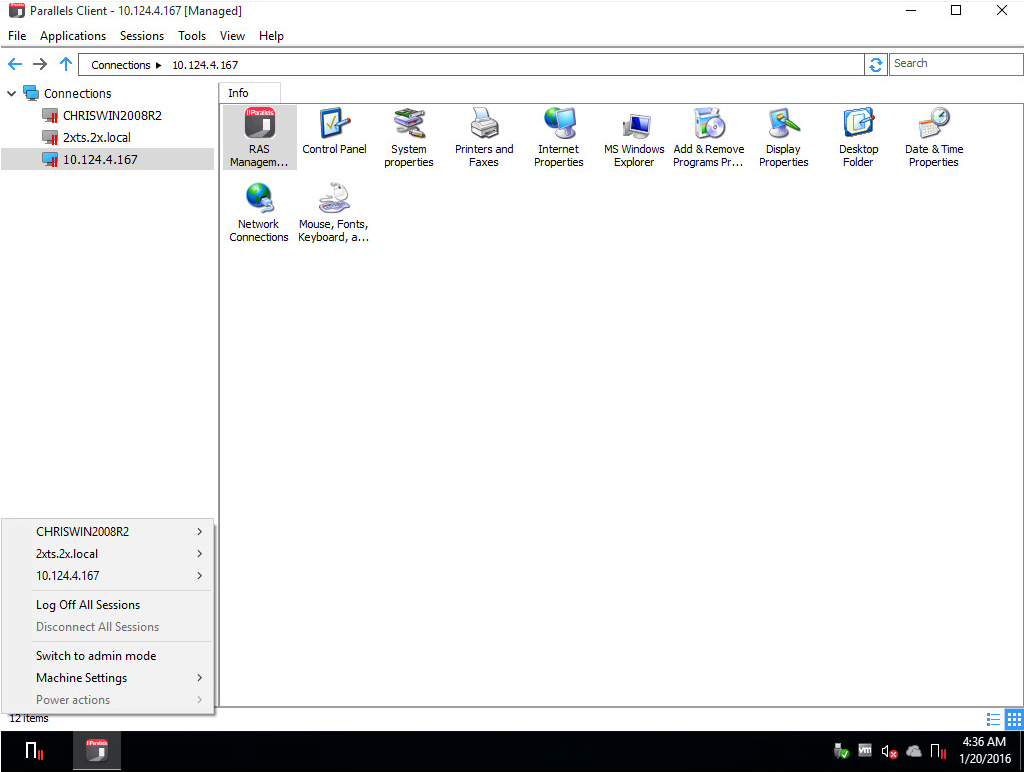
|
|
 Feedback
Feedback
|