Configuring DualShield 5.6+ Authentication Platform
After following all the specified steps in “DualShield Authentication Platform – installation Guide” a URP is automatically opened on your internet browser (http:// LOCALHOST:8073) which allows you to logon to the Management Console of DualShield.
Login in to the DualShield Management Console with the default credentials (User: sa, Password: sa). You will be prompted to change the default password.
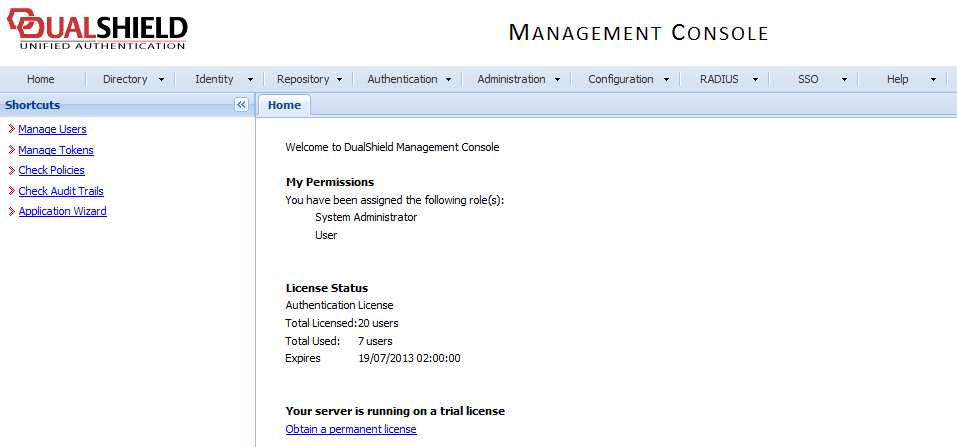
Applications are set to provide a connection to realm, as the realm contains domains of users who will be allowed the access to the application.
Realm is set for multiple domain users to be able to access the same application.
You need to create an Application which Parallels RAS will communicate with. Click on Authentication > Application Wizard and enter the information shown below and press Next .
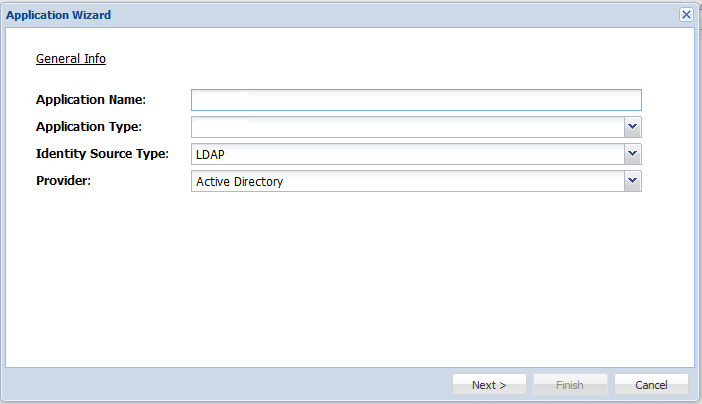
Specify the LDAP Server settings as shown below and press Finish.
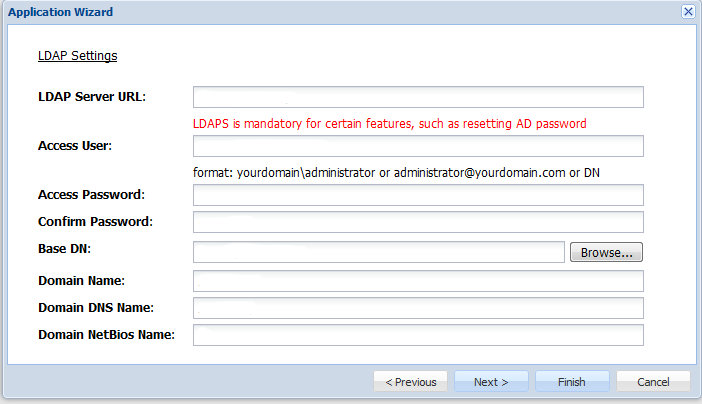
After you have configured the application you need to configure an Email or SMS gateway which are used by DualShield server to communicate with the end user. In this document we will be using an Email gateway. Select Gateways from the Configuration menu.
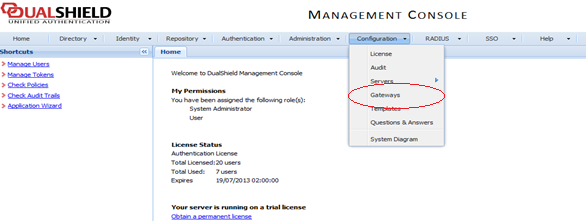
Configure your email gateway.
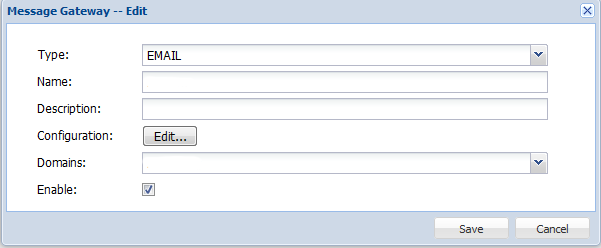
Click Edit to enter your SMTP server information
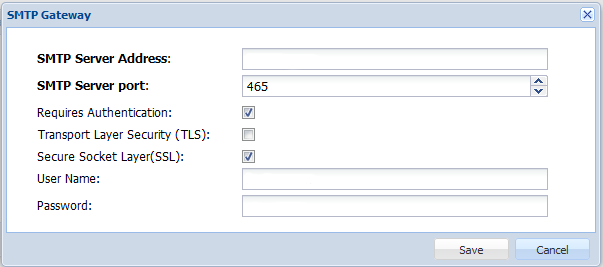
|
|
 Feedback
Feedback
|