Using the Remote Clipboard
The Remote Clipboard feature allows you to copy and paste text between a remote application and the local device. The clipboard is accessed from the toolbar which appears on the right side of the web browser window when you launch a remote desktop or application.
To use the clipboard:
-
Expand the toolbar on the right side of the browser window and click the
[A]
icon.
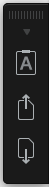
-
This opens the
Remote Clipboard
window.
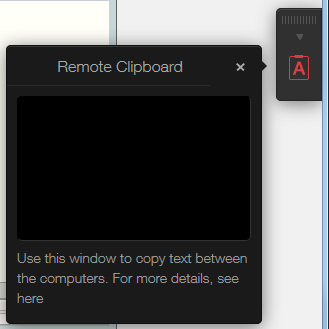
- To copy text from the local computer to a remote application, type (or paste) it in the Remote Clipboard window. The text is automatically saved on the remote computer clipboard, so you can use a standard paste command (e.g. Ctrl+V) to paste it into a remote application.
- To copy text from a remote application to the Remote Clipboard window, highlight it and use the standard copy command (e,g, Ctrl+C). The text will appear in the Remote Clipboard window from where you can copy it to a local application.
The "For more details, click here " link opens a KB article containing information about using the Remote Clipboard similar to the information provided in this topic.
|
|
 Feedback
Feedback
|