Viewing the Available Terminal Servers
To be able to publish applications and desktops for your users through Parallels Remote Application Server, the farm must have one or more terminal servers.
To view the list of the terminal servers in the farm:
- In the RAS Console, navigate to Farm / <site-name> / Terminal Servers .
- The available terminal servers are displayed on the Terminal Servers tab page in the right pane.
Filtering the Terminal Servers List
If you have an extensive list of terminal servers, you can filter it to display only the servers you want to see:
- Click the magnifying glass icon, which is located on a toolbar above the list.
-
An extra row is displayed at the top of the list where you can type a string in one or more columns that will be used to filter the list.
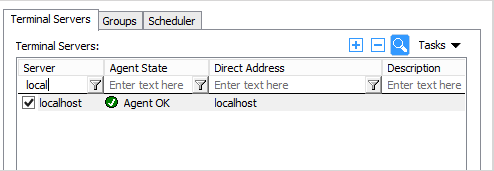
- For example, if you want to search for a server by its name, enter the text in the Server column. You can type the entire server name or the first few characters until a match is found. The list will be filtered as you type and only the matching server(s) will be displayed.
- If you type a filter string in more than one column, they will be combined using the logical AND operator.
- To remove the filter and display the complete list, click the magnifying glass icon again.
- If you click the magnifying glass icon one more time, you'll see that the filter that you specified earlier is still there. To remove it completely, simply delete the filter string(s) from the column(s).
|
|
 Feedback
Feedback
|