Publishing a Network Folder from a Guest
You can publishing a filesystem folder via UNC path to open in Windows explorer. To minimize the number of configuration steps, a special publishing item is available that allows you to publish a network folder from a guest.
To publish a network folder:
- In the RAS Console, select the Publishing category and then click the Add icon below the Published Resources tree (or right-click inside the Published Resources box and click Add in the context menu). This will launch the publishing wizard.
- On the Select Item Type wizard page, select Folder on the file system and click Next.
- On the Select Server Type page, select Virtual Guest and click Next .
- On the Virtual Desktop UNC Folder wizard page, specify the usual application properties.
- In the UNC path field, enter the UNC path of the folder you wish to publish. Click the [...] button to browse for a folder (it may take some time for the Browse for Folder dialog to open).
- Specify the Virtual Guest Settings as described in Publishing an Application from a Guest .
- Click Finish to publish the folder and close the wizard.
When published, the network folder will appear in the Publishing > Published Resources list , just like any other application. If you select it and then click the Virtual Desktop Application tab, the application settings will be similar to the following example:
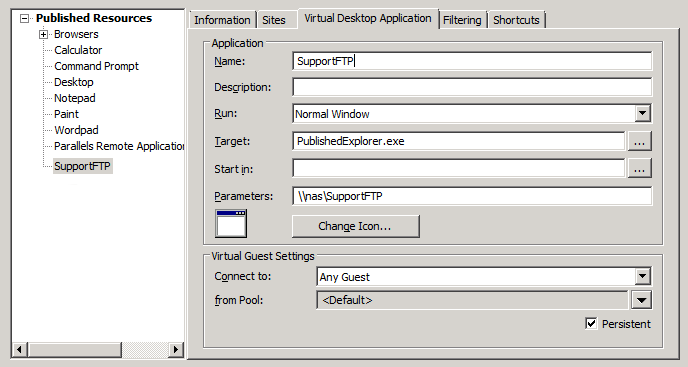
The
Target
property will always be set to
PublishedExplorer.exe
. This binary is created automatically (via agents pushing) and is simply a copy of the standard
explorer.exe
executable.
The
Parameters
property specifies the network folder that we want to publish. The folder path can be in any format that the
explorer.exe
can handle.
|
|
 Feedback
Feedback
|