Configuring DualShield 5.6+ Authentication Platform
DualShield 5.6+ Authentication Platform
This document explains how to integrate Deepnet DualShield Authentication Platform 5.6 or higher with Parallels Remote Application Server 10.6 or higher. If using any other version prior to the stated version please use RADIUS interface.
You may also read the following documentation on DualShield Authentication Platform:
- DualShield Authentication Platform – Installation Guide
- DualShield Authentication Platform – Quick Start Guide
- DualShield Authentication Platform – Administration Guide
List of Supported Tokens by Parallels Remote Application Server
MobileID (FlashID is not integrated with MobileID)
- QuickID
- GridID
- SafeID
- SecureID (RSA)
- DigiPass (Vasco)
If using hardware tokens such as SafeID the token information must first the XML file provided. Click on ‘Import’ and browse for the XML file provided. After the XML file has been imported each hardware token must be assigned to a user.
Configuring DualShield 5.6+ Authentication Platform
After following all the specified steps in “DualShield Authentication Platform – installation Guide” a URP is automatically opened on your internet browser (http:// LOCALHOST:8073) which allows you to logon to the Management Console of DualShield.
Login in to the DualShield Management Console with the default credentials (User: sa, Password: sa). You will be prompted to change the default password.
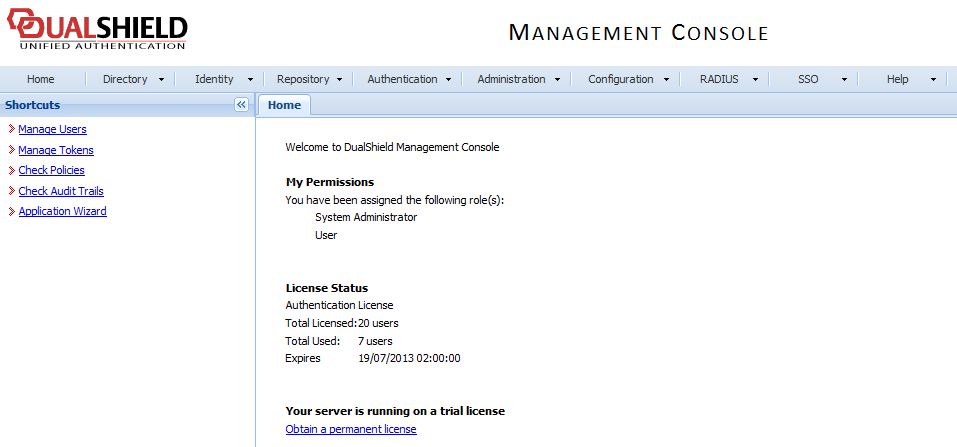
Applications are set to provide a connection to realm, as the realm contains domains of users who will be allowed the access to the application.
Realm is set for multiple domain users to be able to access the same application.
You need to create an Application which Parallels Remote Application Server will communicate with. Click on AuthenticationApplicationsWizard and enter the information shown below and press Next.
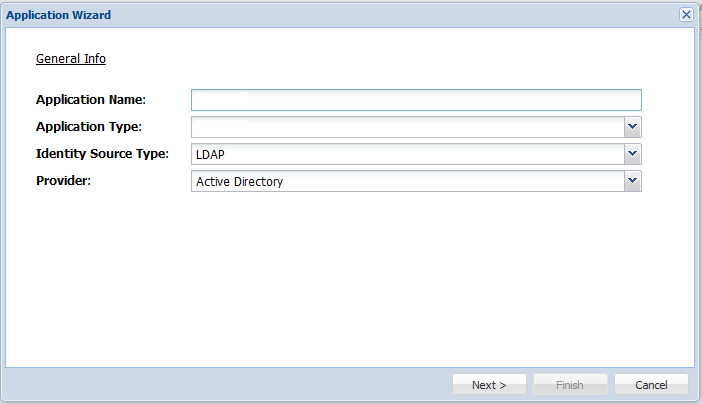
Specify the LDAP Server settings as shown below and press Finish
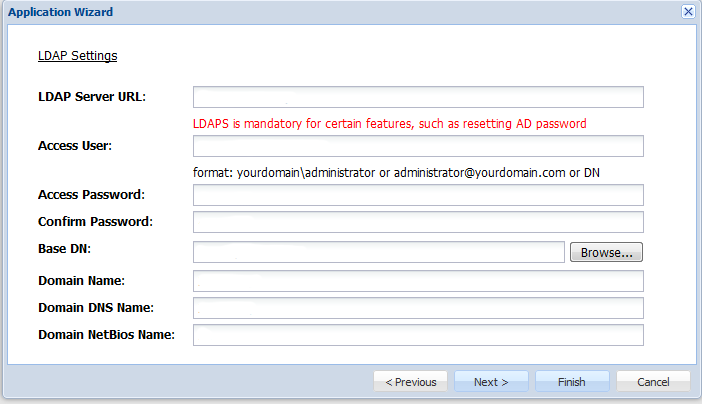
After you have configured the application you need to configure an Emial or SMS gateway which are used by DualShield server to communicate with the end user. In this document we will be using an Email gateway. Select Gateways from the Configuration menu.
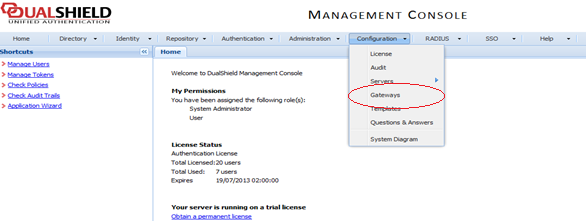
Configure your email gateway.
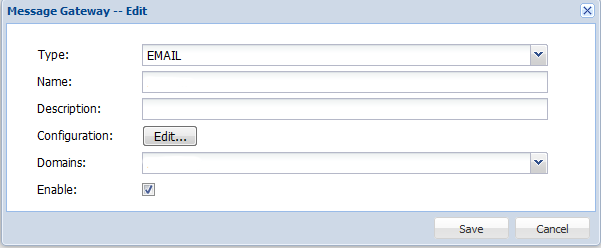
Click Edit to enter your SMTP server information
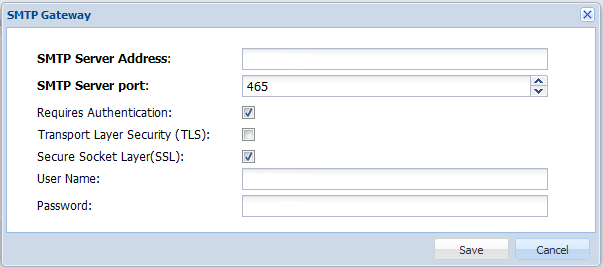
|
|
 Feedback
Feedback
|