Adding a New Site to the Farm
To add a site to a farm:
- In the RAS Console, select the Farm node and then select the farm in the navigation tree.
- In the Tasks drop-down menu (the right pane, above the site list) and click Add (or click the + icon), as shown on the screenshot below.
-
In the
Add Site
dialog:
- Specify a site name and the IP address or FQDN of the server where the master publishing agent and gateway will be installed.
- Select the Add an SSL certificate and enable HTML5 Gateway option to automatically create a self-signed certificate, enable SSL, and enable HTML5 support. For more info, please see Enable HTML5 Support on the Gateway .
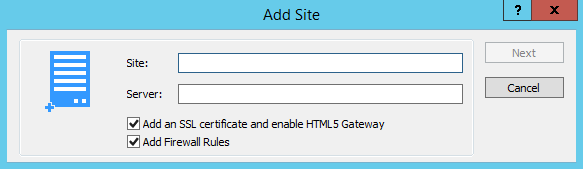
- Click Next .
-
The
Site Master Properties
dialog opens. First, it verifies if RAS Publishing Agent is installed on the specified site server. If it isn't, it will say so in the
Status
field. Click the
Install
button to install the agent.
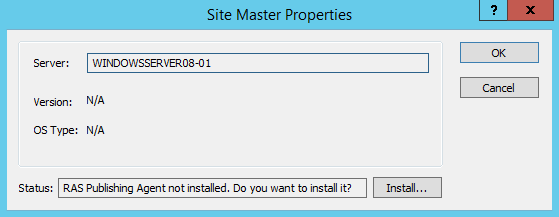
- In the Install RAS Publishing Agent dialog, highlight the server name on which the RAS Publishing Agent is to be installed.
- (Optional) Select the option Override system credentials to specify and use different credentials to connect to the server and install the agent.
- Click Install to install the publishing agent and gateway. Click Done once it has been successfully installed.
Accessing Site Configuration
Once a new site is created you can access its configuration by running the Parallels Remote Application Server Console on the site server or by switching to its configuration from the Parallels Remote Application Server Console as explained in the following section Switching Between Sites Configurations .
Note: When running the Parallels Remote Application Server Console, you'll always be connected to the main configuration database, even if running it from a site server. Once changes are applied, configuration changes are replicated from the licensing server to the site servers.
Switching Between Sites Configurations
From the Parallels Remote Application Server Console you can only view the configuration of one site at a time. If you login as a farm administrator, the configuration of the Licensing Server site will be loaded. If you login with an administrator that has access to a specific site, the configuration of that site will be loaded.
To switch between the configuration of different sites from the Parallels Remote Application Server Console follow the below procedure:
- Open the Farm category and click on the Farm node from the navigation tree to access the list of sites in the farm.
- Select the site you want to configure and click Switch to this Site in the Tasks drop-down menu. Alternatively you can use the top bar and select the site you want to switch to in the Site drop-down list.
|
|
 Feedback
Feedback
|