Managing Universal Printing Servers
Printer redirection enables users who are connected to a remote desktop or accessing a published application to print on their local printers. A local printer can be a printer physically connected to the user's computer or a network printer attached via an IP address.
Universal Printing simplifies the printing process and solves most printer driver issues by not requiring that the server has a printer driver for the user’s locally installed printer. Therefore a user can always print regardless of the type and brand of the printer installed on the machine, and the administrator doesn't have to install a printer driver for each different printer on the network.
To access the Universal Printing configuration, select the Universal Printing category in the RAS Console.
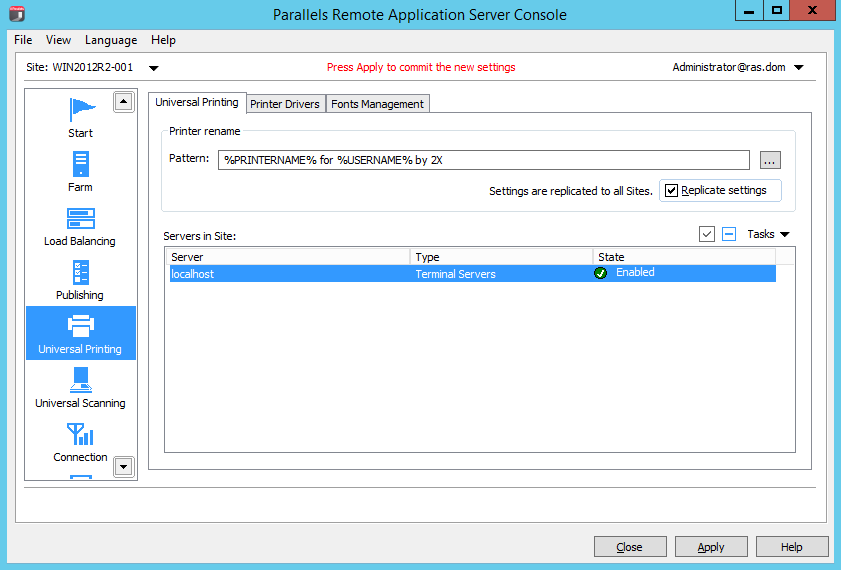
By default, the Universal Printing driver is automatically installed with the Terminal Server, VDI Guest and Remote PC agents. Therefore, upon adding a server to the farm the Universal Printing is installed. The Universal Printing driver is available as a 32 bit and 64 bit versions.
Enabling and Disabling Universal Printing Support
To enable or disable Universal Printing support for a particular server, right-click the server in the Servers in Site list and click Enable or Disable in the context menu.
Configuring a Printer Renaming Pattern
By default, Parallels Remote Application Server renames printers using the following pattern:
%PRINTERNAME% for %USERNAME% by RAS
. For example, if a user named Alice, who has PRINTER1 installed locally, connects to a remote desktop or published application, her printer is renamed to "PRINTER1 for Alice by RAS".
To change the printer renaming pattern, specify a new pattern in the Printer rename / Pattern input field. The variables available for renaming printers are:
-
%PRINTERNAME%— client side printer name -
%USERNAME%— username of the user connected to the server -
%SESSIONID%— session ID of the action session -
<2X Universal Printer> Legacy mode— This means that only one printer object will be created in the terminal (RDP) session.
You can also configure a different printer renaming pattern specifically for each server from the server properties.
Note: Redirected printers are only accessible by administrator and the user who redirected the printer.
|
|
 Feedback
Feedback
|