Configuring Global Options
To configure Parallels Client global options, click Tools > Options in the main menu.
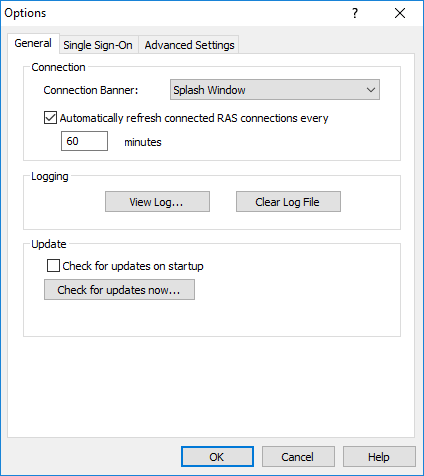
General
On the General tab page, specify the following options:
- Connection Banner . Connection banner is shown when the Parallels Client is connecting to a server or a desktop. You can choose to have a Splash Window, a Taskbar Toast Window icon, or you can choose to hide the connection banner.
- Automatically refresh connected RAS connection every . Specifies the auto refresh time frame for each connection.
- Logging . Enables or disables logging and allows you to view the log file.
- Check for updates on startup . This option is available only with administrative rights. If this option is selected, Parallels Client will check for available Parallels Client updates on startup. You can also click the button to check for updates.
Single Sign-On
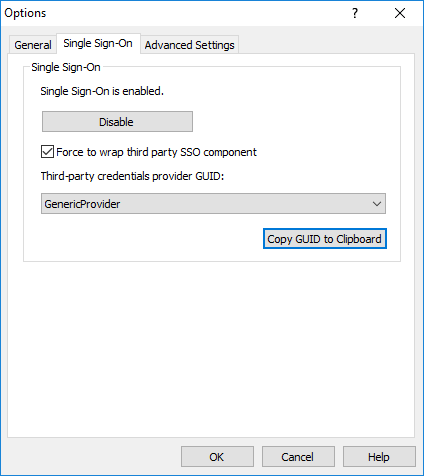
On the Single Sign-On page , specify the SSO settings if your organization is using it.
- Click the Enable button to enable SSO.
- If your organization is using a third-party SSO component (other than the one provided by Parallels RAS), select the Force to wrap third party SSO component option and then select the provider.
- The Copy GUID to Clipboard button is used to copy the ID of the SSO component to the clipboard.
Advanced Settings
The Advanced Settings tab page allows you to configure advanced options.
The following advanced options are available:
- Hide Launcher when application is launched . If this option is enabled, the launcher will be minimized to the system tray after an application is launched.
- Always on Top. With this feature enabled, other applications will no longer mask the launcher.
- Do not warn if server certificate is not verified. When connected over SSL, and the certificate is not verified, a warning message will be displayed. You can disable this warning message by enabling this option.
- Show folders page. Enabling this option will show the available folders while showing the hierarchy of the application groups as configured on the server.
- Minimize to tray on close or escape. Enable this feature to place the Parallels Client into the System Tray when you click on the Close button or hit escape.
- Launch automatically at Windows startup. This option will place a shortcut in the start menu folder of the client and the Parallels Client will launch automatically on Windows startup.
- Add RAS Connection automatically when starting web or shortcuts items . This option will add the connection preferences in the Parallels Client when starting an item contained in a connection that is not yet listed.
- Don't show prompt message for auto add RAS Connections. Enable this option to disable prompt messages when adding auto connections.
- Clear session cookies on exit. When a user logs on, a Parallels Remote Application Server logon cookie is kept on the client side. This will allow the user to connect again with Remote Application Server without re-authenticating. Check this option to delete any cookies when the user closes the Parallels Client.
- Close error messages automatically. When a session disconnects because of an error, the error is automatically dismissed after 15 seconds.
- Show SSL icon indicator on taskbar tray. When a session connects using SSL, an icon is added on the taskbar tray. Double-click on the icon and you will see your certificate information.
- Automatic fonts installed (administrators only) . If automatic fonts are installed on the server, they will be available when a session connects.
- Swap Mouse Buttons. When enabling this setting, the mouse buttons will be swapped on the remote computer.
- Redirect vendor paper sizes for RAS Universal Printing. When enabling this setting, non-standard paper sizes which are not included in the standard options will be redirected to the client. Sizes may vary depending on the vendor.
- Raw printing support. When enabling this setting, printing will still work for applications sending data in RAW format.
- Convert non distributable fonts data to images . During RAS Universal Printing, if a document includes non-distributable fonts, each page is converted to an image.
- Cache printers hardware information . Caching of printer hardware information locally to speed-up RAS universal printer redirection.
- Cache RAS Universal Printing embedded fonts . Caching of embedded fonts locally to speed-up RAS universal printing process time.
- DPI aware . This will force a published application to be DPI-aware depending on the client's DPI settings. This feature works on Windows 8.1 or higher.
|
|
 Feedback
Feedback
|