Network Adapter Settings
The Network pane of the Virtual Machine Configuration dialog allows you to manage the network settings of virtual machine network adapters.

On this pane, you can configure the following settings:
- Connected . Select this option if you want the network adapter to start up with this network adapter connected.
- NIC Type . Configure the type of network adapter in the virtual machine by choosing the desired adapter in the drop-down list. By default, a virtual machine is created with an Intel Pro 1000 MT adapter.
-
Type
. Choose the networking mode for the virtual adapter. You can set the virtual adapter to operate in one the following modes:
- Virtual network . In the virtual network mode, you connect the network adapter to one of the virtual networks available on the physical server. For more information on virtual networks, see Managing Virtual Networks .
-
Host-routed
. In the host-routed mode, all virtual machines use special virtual adapters on the server to connect to each other, the server, and computers on external networks.
Note: For detailed information on networking modes, see the Parallels Server Bare Metal 5.0 User's Guide .
- Mac address . Change the MAC address assigned to the virtual network adapter. MAC addresses are automatically generated when you create a virtual machine. However, you can modify the default MAC address by typing another value in the MAC address field or clicking the Generate button. When specifying a new MAC address manually, make sure that it is unique within your network.
Configuring Advanced Network Settings
To configure a number of additional network settings for the virtual network adapter, click the Advanced Settings button.
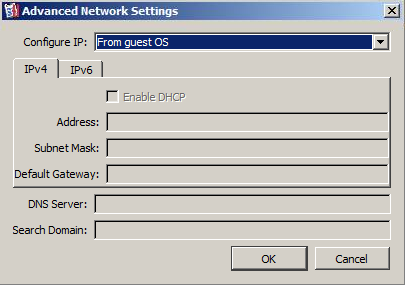
In the Configure IP field, you can choose the way of managing the settings of your network adapter. Choosing From guest OS allows you to configure the adapter settings from inside the virtual machine. Choosing Manually allows you to configure the adapter settings using Parallels tools: Parallels Management Console, Parallels Virtual Automation, and Parallels command-line utilities.
If your system (for example, in Parallels Server Bare Metal 5.0) supports using both IPv4 and IPv6 addresses, you can click the desired tab and configure the following settings:
- Enable DHCP . Select this option to set the adapter to receive its network settings (IP address, subnet mask, and default gateway) from a DHCP server. This option is not available for adapters operating in the host-routed mode.
- Address . Specify the IP address to assign to the network adapter.
- Subnet Mask/Prefix Length . Indicate the subnet mask for the network adapter.
- Default Gateway . Set the default gateway for the network adapter. This option is not available for adapters operating in the host-routed mode.
- DNS Server . Specify a DNS server for the network adapter.
- Search Domain . Specify a search domain for the network adapter.
Once you are finished, click OK to save the changes; otherwise, click Cancel .
When you finish configuring the hard disk settings, click OK to save the changes and quit the Virtual Machine Configuration dialog. If you do not want to save the changes, click Cancel .
|
|
 Feedback
Feedback
|