Floppy Disk Settings
To view and edit the virtual machine floppy disk drive settings, use the Floppy Disk pane of the Virtual Machine Configuration dialog.
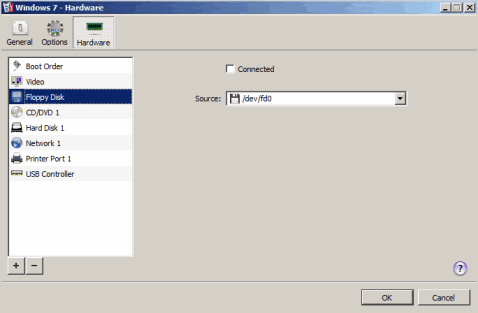
Enabled. Select this option to enable floppy disk drive operations in the virtual machine. To temporary disable floppy drive operations without removing the floppy drive from the virtual machine configuration, clear this option.
Note: The Enabled option can be selected or cleared only when the virtual machine is stopped.
Connected . Select this option if you want the floppy disk drive or floppy disk image to be automatically connected to the virtual machine on its startup.
You can choose one of the following devices to emulate the virtual machine floppy disk drive:
- To use a real floppy disk drive, select Real Device and specify the device to use.
- To use a floppy disk image, select Image File and specify the path to the floppy disk image file in the File field. You can also use the Choose button to locate the file.
If you want to create a new floppy disk image or to replace the currently used floppy disk image by a blank floppy disk image, click the Recreate button.
Warning: Recreating the current floppy disk image deletes all the data stored on this disk image.
When you finish configuring the hard disk settings, click OK to save the changes and quit the Virtual Machine Configuration dialog. If you do not want to save the changes, click Cancel .
|
|
 Feedback
Feedback
|