Proxy Server Preferences
The Proxy Server pane is available only if Parallels Management Console is installed on a Windows- or Linux-based physical computer. This pane allows you to configure a number of proxy server-related settings.
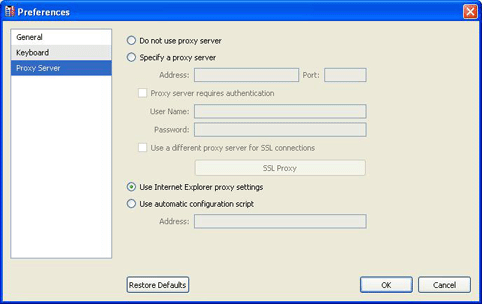
If you do not want to use a proxy server for network connections, select Do not use proxy server and click OK .
If you want to use a proxy server for network connections, you have the following possibilities:
-
You can choose the
Specify a proxy server
option and provide the proxy server settings manually.
If you chose Specify a proxy server , you should specify the address and port of the proxy server. If this proxy server requires authentication, select Proxy server requires authentication and type the corresponding credentials in the User Name and Password fields. Choose Use a different proxy server for SSL connections if you want to use an SSL proxy server for your secure connections. Click SSL Proxy and provide the SSL proxy server address and port in the SSL Proxy window. In this window, you can also provide the credentials for accessing this server if needed. If you clear Use a different proxy server for SSL connections , the first proxy server specified in this pane will be used for all connections.
-
If Parallels Management Console is installed on a Windows-based physical computer, you can choose
Use Internet Explorer proxy settings
to import the proxy sever setting from the connections settings of Internet Explorer.
If you chose Use Internet Explorer proxy settings , click OK to apply the changes.
-
If Parallels Management Console is installed on a Windows-based physical computer, you can also choose
Use automatic configuration script
to automatically configure the proxy server settings.
If you chose Use automatic configuration script , you should provide the path to this script in the Address field. Than click OK to apply the changes.
|
|
 Feedback
Feedback
|