Accessing Parallels Cloud Storage iSCSI Targets from Microsoft Windows Server 2012 R2
-
In the
Server Manager Dashboard
, click the
Tools
menu in the toolbar and select
iSCSI Initiator
.
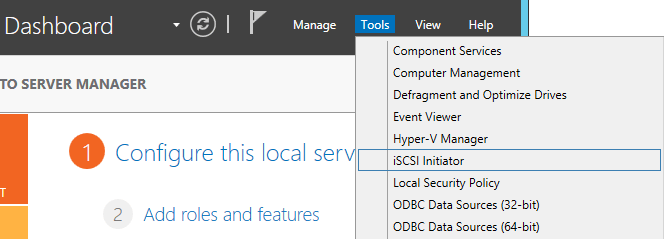
-
In the
iSCSI Initiator Properties
, switch to the
Discovery
tab and click
Discover Portal...
.
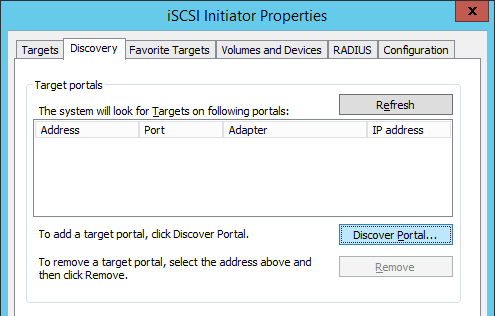
-
In the
Discover Target Portal
window, enter the portal IP address and click
OK
.
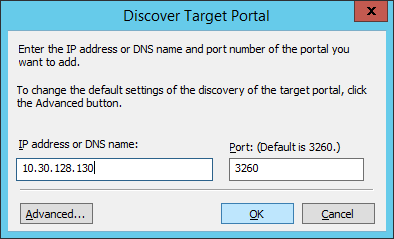
The newly added portal will appear in the Target portals section.
-
On the
iSCSI Initiator Properties
>
Targets
tab, select the new target in the
Discovered targets
section and click
Connect
.
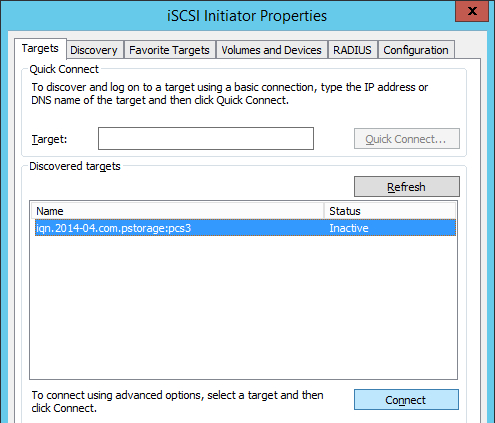
-
In the
Connect to Target
window, click
OK
.
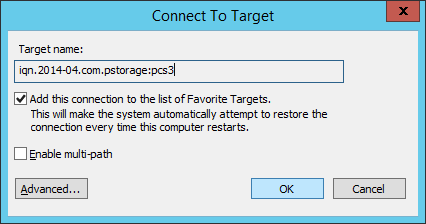
-
Target's
Inactive
status will change to
Connected
.
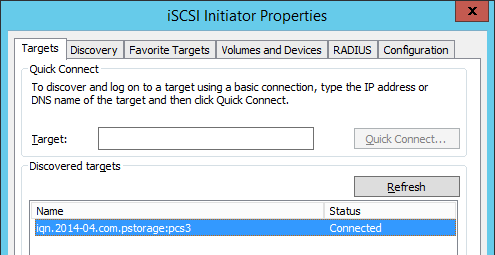
-
The newly attached disk will appear in
Server Manager Dashboard
>
Computer Management
>
Storage
>
Disk Management
.
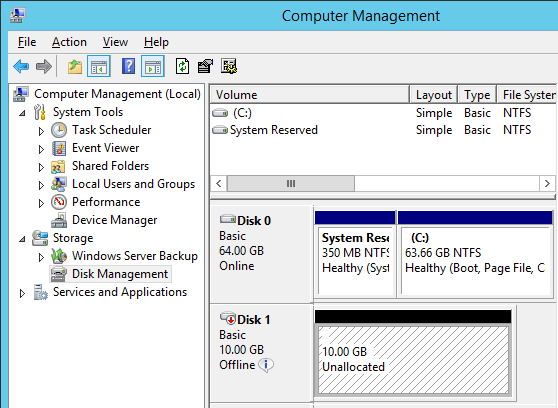
-
Right-click the disk information section and select
Online
.
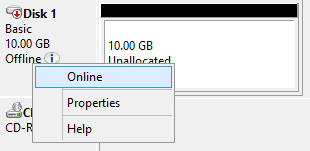
The disk status will change to Online .
-
Right-click the disk information section and select
Initialize Disk
.
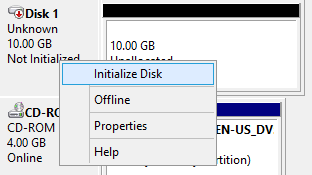
-
In the Initialize Disk window, click
OK
.
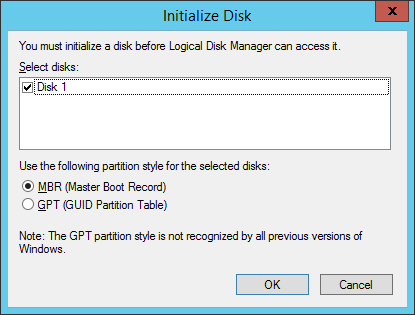
-
Right-click the disk space section, select
New Simple Volume...
, and follow the wizard's instruction to format the new disk to NTFS.
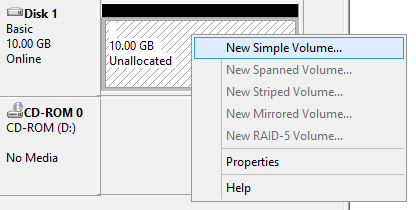
-
The disk state will change to
Healthy
.
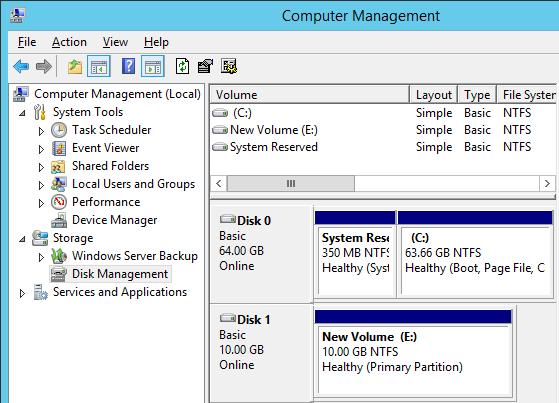
-
The new disk will appear in Windows Explorer.
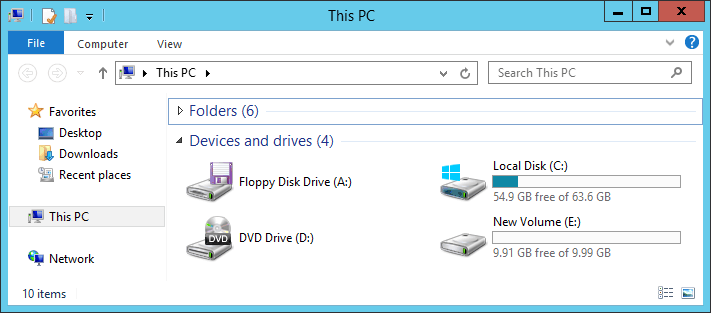
|
|
 Feedback
Feedback
|