Making Software RAID Partitions
In the first step, you need to create two or more identical software RAID partitions for the
/vz
partition. These partitions will then be used as the basis for a RAID array.
To create a software RAID partition:
-
Click the
Create
button on the
Please Select a Device
screen. The
Create Partition
dialog box appears.
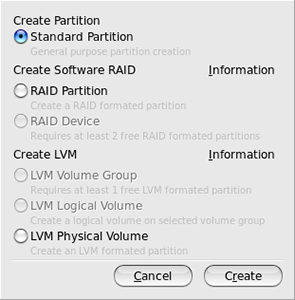
- Select the RAID Partition radio button, and click Create .
-
Set the following options:
- In the Allowable Drives section, select the check box of the drive you want to use for the RAID. Make sure the check boxes of all the other drives are cleared. This is necessary because a software RAID partition can be situated on one disk drive only.
-
In the
Size
field, specify the size for the
/vzpartition. The/vzpartition is intended to store all virtual machines and Containers data and should occupy as much disk space as possible. -
Select
Force to be a primary partition
if you want to make the
/vzpartition a primary partition.
- Click OK . After a while, the newly created software RAID partition should appear in the main partitioning window.
Repeat the steps above to create other software RAID partitions for the
/vz
partition. Their number can differ depending on the RAID configuration you want to implement. For example, if you are going to deploy the RAID 1 configuration with two mirrored hard drives, you need to create one more software RAID partition. Once you create it, your window should look like the following:
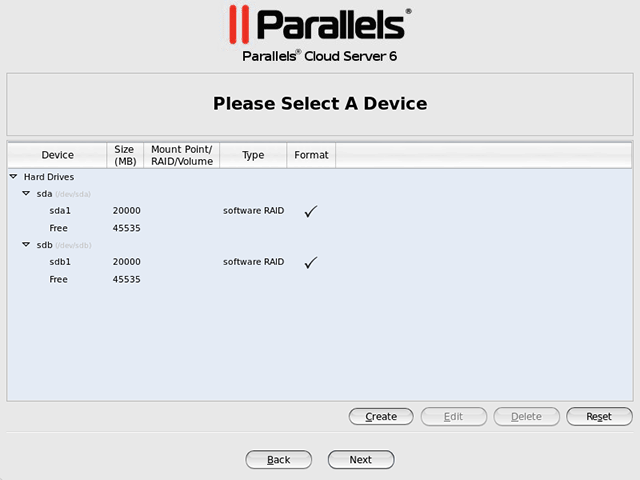
|
|
 Feedback
Feedback
|