Installing Parallels Virtual Automation
Choose the Parallels Virtual Automation components to install on your server. This screen is displayed only if you entered the license in one of the previous steps and your license provides support for Parallels Virtual Automation.
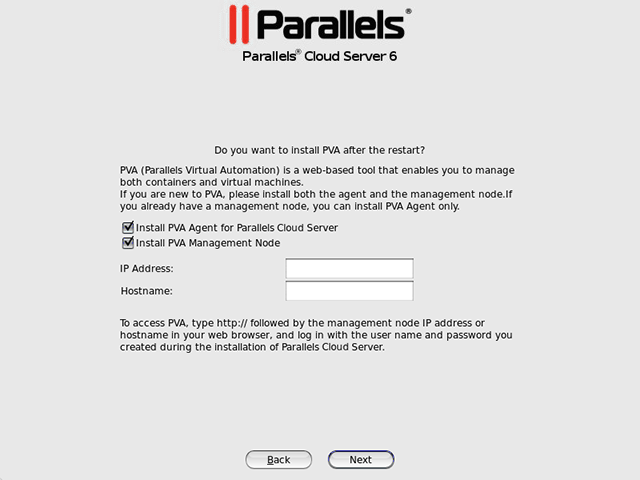
Do the following:
- Clear the Install PVA Agent for Parallels Server and Install PVA Management Node check boxes, and click Next if you do not want to use Parallels Virtual Automation for managing your server and virtual machines and Containers.
-
Leave the
Install PVA Agent for Parallels Server
and
Install PVA Management Node
check boxes selected to set up the Parallels Virtual Automation application and its components on the server. Using Parallels Virtual Automation, you can connect to the Parallels server and manage virtual machines and Containers with your favorite browser.
If you leave the check boxes selected, you will need to specify a valid and unused IP address accessible from the Internet and a hostname (optional) for PVA Management Node. This Parallels Virtual Automation component will be downloaded to and installed in a Container, so make sure this Container with the IP you have chosen will have Internet access. Once the PVA Management Node installation is complete, you can log in to Parallels Virtual Automation by visiting the chosen IP address or hostname and using the username
rootand the password you specified in the previous step.When the check boxes are selected, the installer performs the following operations after you restart the server:
- Downloads the installation packages for Parallels Virtual Automation from the Parallels website. Notice that the download process may take some time, depending on the speed of your Internet connection.
- Sets up Parallels Virtual Automation and its components. The installation is automatically initiated once the installation packages are downloaded and runs without your interaction.
When you are done, click Next to start installing Parallels Cloud Server.
Notes
:
1. Your server and the Container must be connected to the Internet to download the Parallels Virtual Automation installation packages from the Parallels remote repository.
2. You can use Parallels Virtual Automation to manage Parallels servers only if your license allows you to do so. If the license does not support using Parallels Virtual Automation, the PVA components screen is not displayed. In this case, you must first upgrade your license and then install the Parallels Virtual Automation application manually. For more information, see
Installing Parallels Virtual Automation Manually
.
3. For more information on setting up and logging in to Parallels Virtual Automation, see
Using Parallels Virtual Automation
.
|
|
 Feedback
Feedback
|