USB Settings
A virtual machine can emulate only one USB controller, which provides you with the possibility to connect up to eight USB 2.0 and five USB 1.1 devices to the virtual machine.
To edit the device settings, do the following:
- Open the Virtual Machine menu or Alt-click (Option-click) the Parallels icon in the Mac menu bar (in the Crystal view mode) and choose Configure .
- In the Virtual Machine Configuration dialog, click Hardware and select this device name in the sidebar.
Note: If this device is absent, you can add it to Virtual Machine Configuration. For detailed information on how to add a device, refer to Adding and Removing Devices .
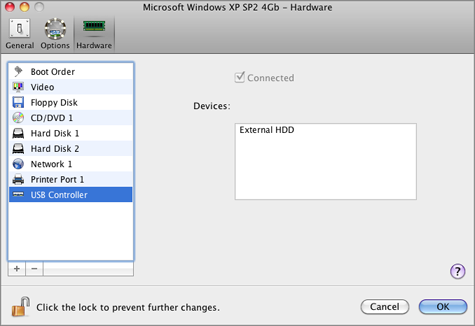
In the USB Controller pane, you can see the USB devices currently connected to your virtual machine.
If you want to prevent Virtual Machine Configuration from unauthorized changes, click the Lock icon
![]() at the bottom of the window. The next time someone wants to change the settings in any pane of Virtual Machine Configuration, an administrator's password will be required.
at the bottom of the window. The next time someone wants to change the settings in any pane of Virtual Machine Configuration, an administrator's password will be required.
|
|
 Feedback
Feedback
|