Video Settings
To view and configure the amount of video memory available to the virtual machine's video card, use the Video Settings .
Note: These settings cannot be changed when the virtual machine is running.
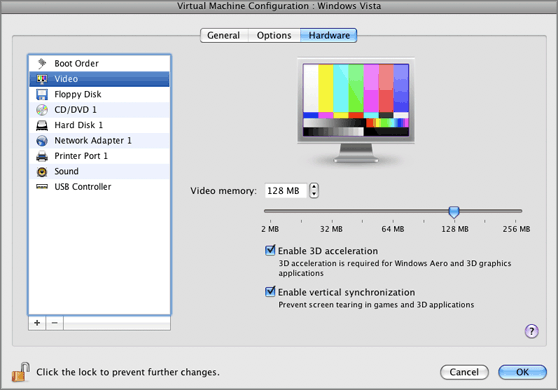
In the Video memory field, you can set the amount of video memory that will be available to the virtual machine.
To configure the video memory limit, do one of the following:
- drag the slider
- use the spin box arrows
- type the value directly into the Video memory field
Enabling 3D Acceleration
If you want to use games or applications that require video cards that support DirectX or OpenGL, select the Enable 3D acceleration option. For more information, refer to Using 3D Graphics Applications .
Enabling Vertical Synchronization
Sometimes in games and 3D applications, a newly rendered frame may overlap a previously rendered one and then screen tearing happens. This occurs when the video card or the software using it begins updating the actively-displayed memory in a manner that is out of sync with the monitor's refresh rate. To prevent screen tearing, select the Enable vertical synchronization option.
If you want to prevent Virtual Machine Configuration from further unauthorized changes, click the Lock icon
![]() at the bottom of the window. The next time someone wants to change the settings on any pane of Virtual Machine Configuration, an administrator's password will be required.
at the bottom of the window. The next time someone wants to change the settings on any pane of Virtual Machine Configuration, an administrator's password will be required.
|
|
 Feedback
Feedback
|