Start Windows
To use Windows applications on your Mac, Windows must be running.
The simplest way to start Windows is to open a Windows application . If Windows isn't already running when you open a Windows application, it starts automatically in Coherence mode .
Important: If Windows was previously shut down, you may need to enter your Windows password.
You can also start Windows by doing the following:
- Open Parallels Desktop.
-
In
Control Center
, click the
Power Button
below Windows.
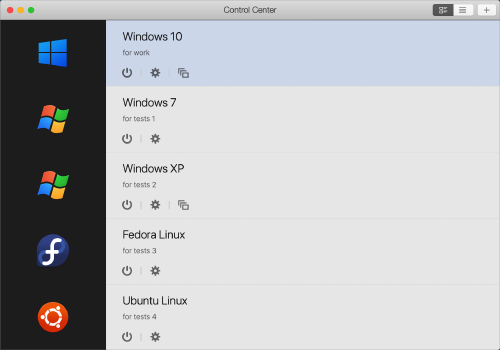
Note: The Control Center lists all virtual machines that are registered in Parallels Desktop. If a virtual machine is stored on an external drive and it's not connected to your Mac, the virtual machine icon is displayed as a question mark (?). To start such a virtual machine, connect the external disk to the Mac.
- Click anywhere in the Windows window that appears.
Windows starts and you can begin using Windows applications alongside macOS.
|
|