Network Preferences
Use Network Preferences to change the shared and host-only network settings or to add a new host-only network.
To open these preferences, choose Parallels Desktop > Preferences, then click Network.
Note: This tab is available in Parallels Desktop for Mac Pro and Business Editions only.
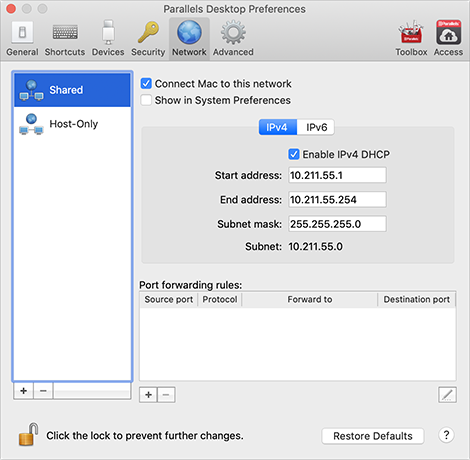
Shared Network
By default, virtual machines are set to share network settings with macOS. When a virtual machine is connected to the shared network, it can access the Mac, other virtual machines on the Mac, computers on your local network, and the Internet.
To change the shared network settings, click Shared and make the necessary changes to the settings of the Parallels DHCP servers for IPv4 and IPv6. These servers, enabled by default, automatically assign IP addresses to your virtual machines operating in the shared networking mode.
Normally, virtual machines set to operate in the shared networking mode cannot be accessed from external computers. The port forwarding functionality allows computers on your local network and on the Internet to transfer data to any of your virtual machines that use the shared networking mode. The data sent to a specific port on your Mac will be redirected to a specific port of your virtual machine according to the port-forwarding rule.
To add a port forwarding rule:
- Click the Add button
 below the Port forwarding rules list.
below the Port forwarding rules list. - In the displayed window, do the following:
- In the Protocol field, specify the port type you want to use for establishing network connections. You can choose between the TCP or UDP port types.
- In the Source Port field, type the number of the incoming port on your Mac.
- In the Forward to section, indicate the name or IP address of the virtual machine you want to connect.
- In the Destination Port field, type the port on the virtual machine to which the data will be transferred.
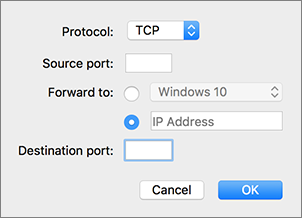
- Click OK to add the rule.
When the rule is added, use the following IP address combination for external connections to your virtual machine: <you Mac's IP address>:<Incoming port>.
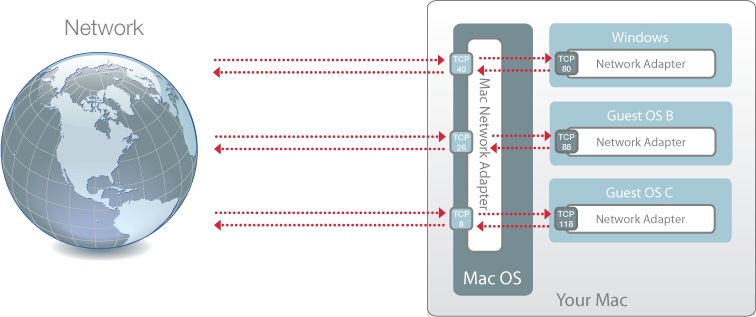
To edit a rule, select it in the Port forwarding rules list, click the Edit button ![]() , modify the necessary settings, and click OK to apply them.
, modify the necessary settings, and click OK to apply them.
To remove a port forwarding rule, select it in the Port forwarding rules list and click the Remove button ![]() .
.
Host-Only Network
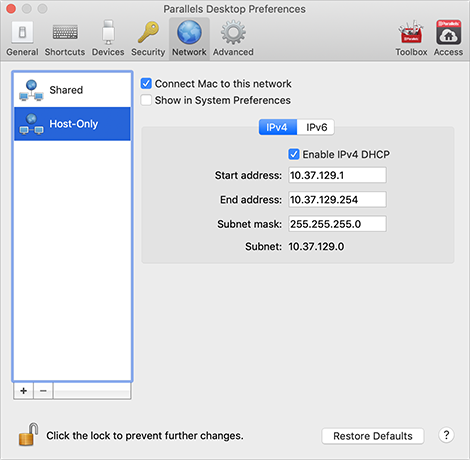
When a virtual machine is connected to a host-only network, it can access the Mac and other virtual machines on the Mac.
To change the host-only network settings, click Host-Only and make the necessary changes to the settings of the Parallels DHCP servers for IPv4 and IPv6. These servers, enabled by default, automatically assign IP addresses to your virtual machines operating in the host-only networking mode.
Add a New Host-Only Network
If you need to manage network traffic between virtual machines, you can add a new host-only network.
To add a new host-only network, click the Add button ![]() . Once a new host-only network is added, configure its settings the way you need.
. Once a new host-only network is added, configure its settings the way you need.
Note: To rename a new host-only network, double-click its name and type another one.
To remove a custom host-only network, select it and click the Remove button ![]() .
.