Manually Approving Kernel Extensions
If you don't disable User Approved Kernel Extension Loading for Parallels Desktop in advance, Mac users will need to approve them manually.
To manually authorize Parallels Desktop kernel extensions on a Mac:
- If user consent is required to load the extensions, Parallels Desktop version 13.2.0 or later will guide the user by displaying the dialog shown below.
Note that earlier versions of Parallels Desktop will not display this dialog, so a user will need to open the Security & Privacy window (see the second screenshot below) directly.
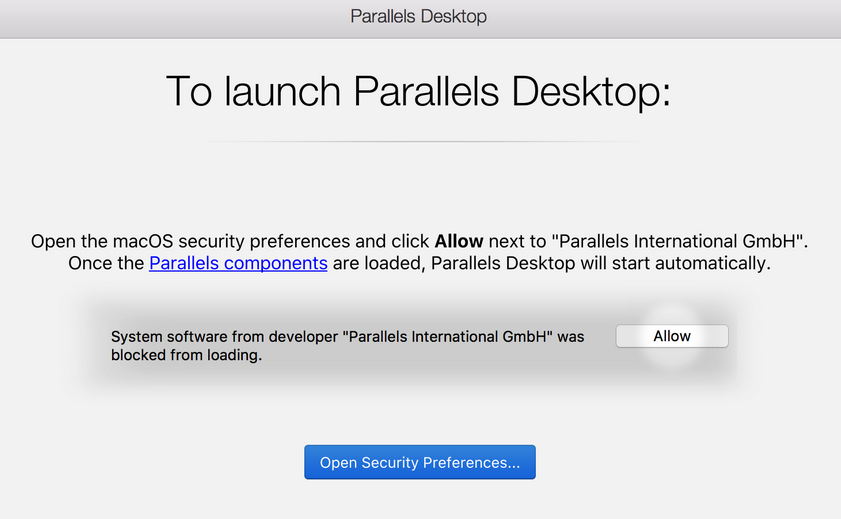
- The user clicks the Open Security Preferences button, which will open the Security & Privacy dialog (the user can also open the dialog by going to System Preferences > Security & Privacy > General):
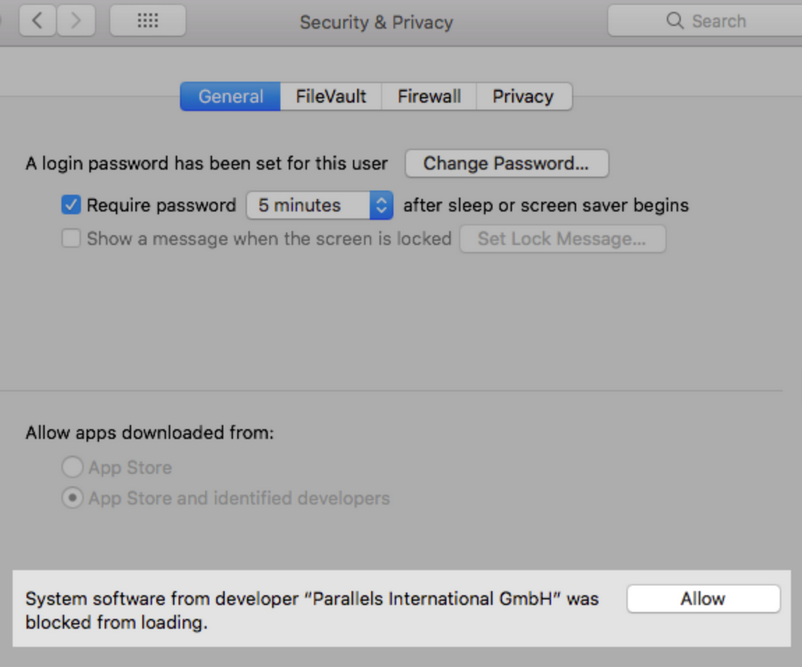
- The user then clicks the Allow button located next to the message about the software from Parallels International GmbH. This will approve Parallels Desktop kernel extensions.
Parallels Desktop will now start normally. This has to be done only once when a user starts Parallels Desktop for the first time.
 Feedback Feedback |